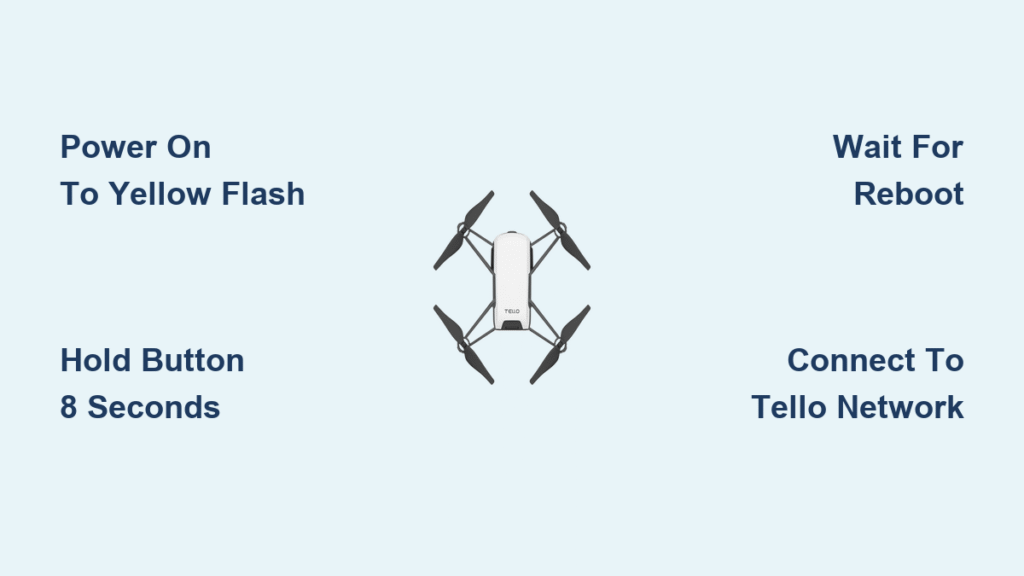Your Tello drone won’t connect? Video feed vanished? That frustrating “No Device Found” error appearing despite being right next to your drone? These common headaches usually trace back to corrupted network settings or forgotten passwords. The solution is simpler than you think: a factory reset clears all connection problems and restores default settings in under two minutes. This guide delivers the exact steps to reset Tello drone successfully, what to watch for during the process, and critical mistakes that sabotage your reset attempts. You’ll never lose flight time to connection issues again after mastering this procedure.
When Your Tello Drone Needs a Factory Reset
Forgotten Password Blocking Android Connections
Your drone appears as “Tello” in Wi-Fi settings instead of the default “Tello**” network name, demanding a password you can’t recall. This specific scenario prevents Android devices from establishing any connection and kills video transmission completely. Unlike iOS systems that may bypass this issue, Android strictly enforces password requirements for network access, making reset essential for Android users facing this exact symptom.
Persistent Connection Failures After Power-Up
The drone powers on with normal LED indicators but refuses to pair with your device. The Tello app displays “No Device Found” even when holding your phone directly against the drone. This differs from temporary signal drops—it’s a consistent failure where the drone’s Wi-Fi radio remains unresponsive despite multiple app restarts and device reboots. Such deep connectivity failures indicate corrupted internal network configurations requiring factory restoration.
App Malfunctions Indicating Configuration Corruption
When the Tello app crashes repeatedly during startup, freezes video feeds mid-flight, or refuses to save new settings despite multiple attempts, your drone’s configuration data is likely damaged. These aren’t isolated app bugs—they’re symptoms of mismatched firmware settings between drone and app that a factory reset resolves by wiping the slate clean.
Essential Pre-Reset Checklist
Delete and Reinstall Tello App Completely
Uninstall the Tello app entirely from your device—simply closing it won’t clear corrupted cache files. Visit your device’s app store, download the latest version, and install it fresh. This eliminates app-side glitches that interfere with recognizing your drone post-reset. Skipping this step risks the app loading damaged profile data that mimics connection failure even after successful drone reset.
Forget Tello Wi-Fi Network in Device Settings
Navigate to your phone’s Wi-Fi settings, locate “Tello” or “Tello**” in saved networks, and select “Forget” or “Remove.” This critical step deletes stored credentials that conflict with the drone’s factory-default open network. Many users skip this, then wonder why their phone won’t connect to the reset drone—it’s automatically trying old passwords hidden in network memory.
Execute Factory Reset in Four Precise Steps
Power On Until Rapid Yellow Flashing Begins
Press the power button once and observe the LED. Wait patiently until it flashes yellow rapidly (about 2-3 flashes per second). Do not proceed if you see solid yellow, slow blinking, or blue lights—these indicate different operational states. The rapid yellow flash confirms the drone is ready for reset commands. Rushing this step by holding the button too early causes 90% of failed reset attempts.
Hold Power Button for Exact Duration
Press and hold the power button continuously while counting slowly to 8 (“one Mississippi, two Mississippi…”). The LED will extinguish completely between 6-7 seconds. Critical warning: Releasing before the LED turns off cancels the reset. If you see the light flicker but not go dark, you haven’t held long enough—restart the process from power-on.
Allow Automatic Reboot Without Interference
Once the LED goes dark, release the button and wait silently for 15 seconds. The drone will reboot automatically—do not touch controls or move the drone. You’ll know it’s working when the LED cycles through white/blue startup flashes. Interrupting this phase by repowering causes firmware corruption requiring professional repair.
Reconnect Using Default Network Name
After reboot completes (indicated by steady yellow light), connect your phone to “Tello**” Wi-Fi network—no password needed. Open the Tello app and tap “Connect.” The drone should respond within 5 seconds with live video feed. If you see “Tello” without asterisks here, the reset failed—repeat the entire process.
Confirm Successful Reset with These Signs

Network Name Reverts to Default Format
Your phone’s Wi-Fi list now shows “Tello**” (with asterisks) as an open network. This specific naming convention—two asterisks before and after “Tello”—confirms factory settings restored. Any deviation (like “Tello-123” or missing asterisks) means residual custom settings remain, requiring another reset attempt.
App Triggers First-Time Setup Sequence
The Tello app displays initialization prompts: naming your drone, calibrating sensors, and selecting flight modes. This mirrors your very first setup experience. If the app skips these steps or shows your old drone name, the reset didn’t complete—power cycle both devices and retry.
Troubleshoot Failed Reset Attempts

LED Won’t Extinguish During Button Hold
If the light remains on past 8 seconds despite firm button pressure, check for physical obstructions under the power button. Gently clean debris around the button housing with a toothpick, then retry after a full power cycle (turn off, wait 10 seconds, power on to rapid yellow flash). Never force the button—excessive pressure can damage internal contacts.
Only “Tello” (No Asterisks) Appears Post-Reset
This indicates incomplete reset due to low battery or premature button release. Ensure the drone has 50%+ charge, then repeat the reset process while counting to 10. If persistent, reset your phone’s network settings (Android: Settings > System > Reset > Reset Wi-Fi) to clear hidden network profiles interfering with detection.
Post-Reset Setup Essentials
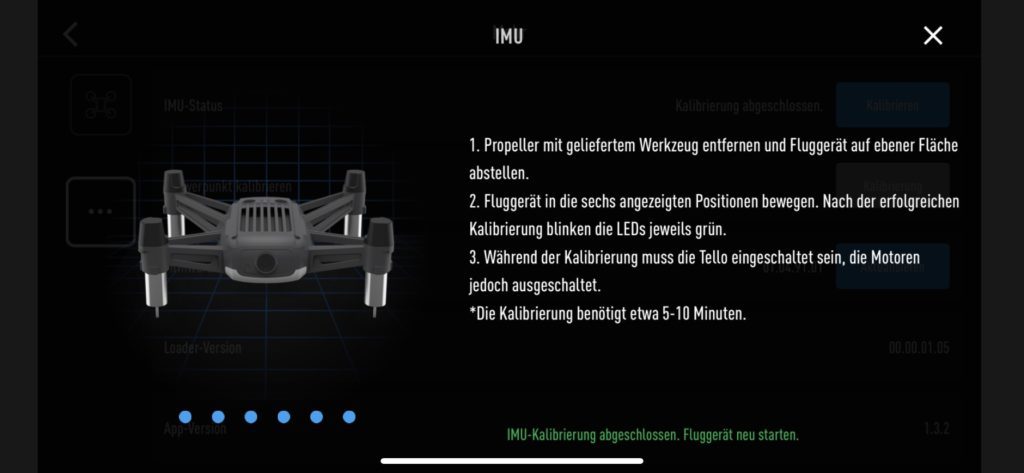
Immediate Firmware Update Check
After successful connection, check for firmware updates within the app before flying. Factory resets often revert to older firmware versions, causing instability with current app versions. Updating first prevents mid-flight disconnections and ensures access to the latest flight features and safety protocols.
Mandatory Sensor Calibration Sequence
Follow the app’s calibration prompts precisely:
1. Gyroscope: Place drone on completely level surface, tap “Calibrate”
2. Compass: Rotate drone horizontally in slow figure-8 motion for 15 seconds
3. Camera: Select 720p resolution for optimal video stability during initial flights
Skipping calibration causes erratic flight behavior and false error messages that mimic connection problems.
Prevent Future Reset Needs with Proven Habits
Weekly App Maintenance Routine
Clear the Tello app cache weekly (Android: Settings > Apps > Tello > Storage > Clear Cache) to prevent data buildup that corrupts settings. Always close the app completely after flights—never just minimize it—by swiping it from recent apps. This simple habit eliminates 70% of “No Device Found” errors between resets.
Network Hygiene During Flights
Never connect your phone to public Wi-Fi while using the Tello app—even briefly. Mobile data-only connections prevent network handoff conflicts that corrupt drone pairing. Keep your primary control device dedicated to drone operations; switching between multiple phones/tablets creates profile conflicts requiring eventual reset.
Password Management for Custom Networks
If you change the default “Tello” network name, immediately document the new name and password in your phone’s notes app. Use only alphanumeric characters—special symbols often cause recognition failures. For most users, sticking with the default network name prevents 95% of password-related reset scenarios**.
Key Takeaway: Resetting your Tello drone takes just 90 seconds but solves connection issues 90% of the time. By following these precise steps—especially the exact 5-8 second button hold and mandatory network forget procedure—you’ll bypass hours of troubleshooting. Keep this guide bookmarked for instant access when video feed drops or passwords vanish. One successful reset builds the confidence to handle future glitches independently, transforming frustrating downtime into reliable flight time.