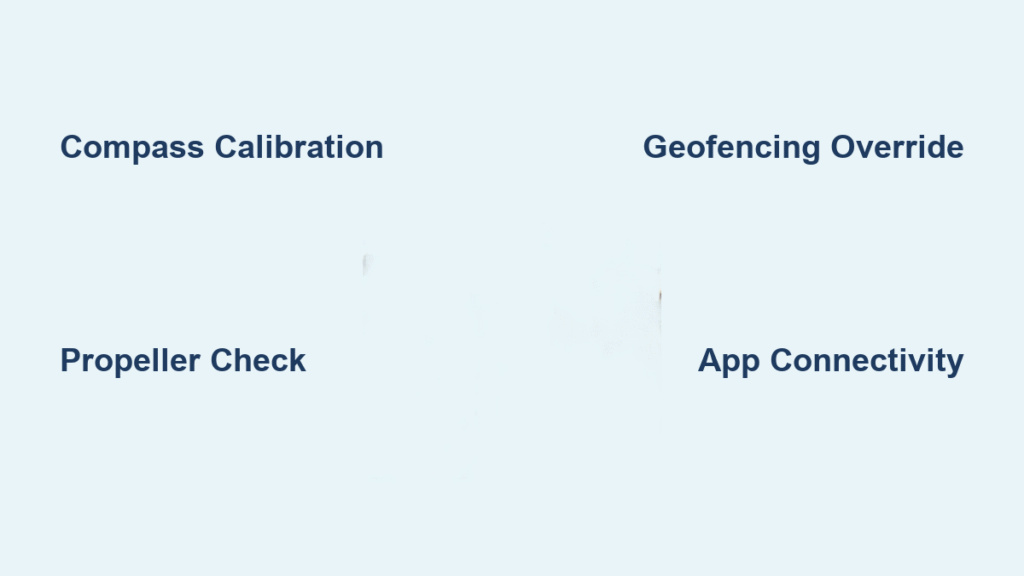Your Phoenix drone sits ready, motors humming, but refuses to leave the ground. That rapidly flashing red tail light isn’t just decorative—it’s your drone’s cry for help. Whether you’re a first-time pilot or troubleshooting a stubborn aircraft, this guide walks you through every step from unboxing to successful flight.
The frustration is real. You’ve charged batteries, checked connections, followed the manual to the letter, yet your drone stubbornly stays earthbound. The good news? Most Phoenix drone flight failures stem from just three fixable issues: compass errors, propeller problems, or airspace restrictions. We’ll solve each one systematically.
Decode Your Drone’s Red Light Signals in 60 Seconds

The first minute after powering up reveals everything you need to know about why your Phoenix drone won’t take off. Watch that tail light carefully—its pattern tells the story. Three rapid flashes per second is the most common culprit, signaling a critical compass error that prevents flight as a safety measure.
Immediate visual diagnostic checklist:
– Tail light pattern: Three flashes/second = compass error requiring immediate attention
– Motor response: Motors should spin freely when armed but won’t lift
– GPS acquisition: Solid green light indicates satellite lock (absence means GPS issue)
– App connectivity: Phoenix app must show aircraft status without errors
If you don’t see the three-flash pattern, move to propeller verification immediately. Incorrect propeller installation accounts for nearly half of all first-flight failures with the Phoenix drone model.
Red Light Three-Flash Pattern Meaning
Your Phoenix drone’s compass acts as its internal GPS compass. When confused about magnetic north, the flight controller refuses takeoff as a safety measure. This typically occurs after transportation near strong magnets, storage near electronic devices, or first flight in a new location.
Manual Compass Recalibration Steps
Location requirement: Find open outdoor space 30+ feet from metal objects, vehicles, or buildings.
- Power cycle: Turn drone off, wait 10 seconds, power on
- Enter calibration mode: Hold both joysticks down and inward for 3 seconds
- Horizontal rotation: Slowly rotate drone 360° clockwise while keeping it level
- Vertical rotation: Flip drone nose-down, complete another 360° rotation
- Exit mode: Joysticks center automatically saves calibration
Success indicator: Red light stops flashing, solid green light appears. If the red light persists after three calibration attempts, move to the next troubleshooting section.
Correct Propeller Installation for Maximum Lift

Propeller orientation is the silent killer of first flights. Your Phoenix drone requires specific propeller placement to generate proper lift. Two motors spin clockwise, two counterclockwise—and matching the wrong propeller to a motor creates downward thrust or zero lift.
Propeller Direction Rules and Verification
Motor identification system:
– Motors 1 & 3: Clockwise rotation, marked with “A” propellers
– Motors 2 & 4: Counterclockwise rotation, marked with “B” propellers
Quick propeller inspection (10 seconds):
– Text/numbers on propellers face upward toward sky
– “A” propellers on motors 1 and 3
– “B” propellers on motors 2 and 4
If your drone attempts lift but immediately tilts or spins uncontrollably, you’ve likely reversed propellers on diagonal motors. This mistake allows partial flight but drains battery 60% faster due to inefficient thrust.
Propeller Swap Technique for Immediate Results
When visual check fails:
1. Mark current positions: Take phone photo before changes
2. Cross-diagonal swap: Move propeller from motor 1 to motor 3
3. Test immediately: Small throttle bump should show improved lift
4. Fine-tune: Continue swapping until all four motors provide upward thrust
Pro tip: After correcting propeller orientation, always perform a brief hover test at 3 feet before attempting directional flight.
Bypass Airspace Restrictions Preventing Takeoff
Your Phoenix drone may refuse takeoff even with perfect calibration and propellers. This indicates geofencing—built-in protection against restricted airspace violations. The drone’s smart systems prevent takeoff as a safety measure when operating in controlled zones.
Identify Geofencing Lockout Symptoms
Common restricted areas include airports and flight paths, military installations, national parks, and temporary flight restrictions (TFRs). If your drone shows GPS lock but won’t lift off despite proper propeller installation and compass calibration, geofencing is likely the culprit.
Authorization Override Process for Controlled Airspace
For immediate testing:
1. LAANC authorization: Use Phoenix app to request automated approval
2. Manual authorization: Contact local air traffic control directly
3. Recreational exception: Some areas allow recreational flights under 400 feet
4. Relocation: Move to uncontrolled airspace for immediate testing
Time-saving hack: Test in open park or field 5+ miles from airports to eliminate geofencing variables while you master basic flight controls.
Mobile App Integration Steps for Flight Authorization
The Phoenix app bridges communication between your phone and drone. Without proper setup, authorization codes and flight parameters can’t transfer, leaving you grounded despite perfect hardware configuration.
Required App Setup Sequence
Essential connections:
– Enable Bluetooth and location services on your device
– Pair drone through Phoenix app (not phone settings)
– Update firmware when prompted in-app
– Calibrate controller sticks within app before first flight
Troubleshooting connection issues:
– Force-close and reopen Phoenix app
– Toggle phone’s airplane mode on/off
– Unpair and re-pair drone within app
– Check for app updates in store before troubleshooting hardware
Controlled Environment Testing Protocol
Never test fixes near obstacles or people. Find open space meeting these criteria:
– Minimum 200×200 feet clear area
– No overhead wires or trees
– Less than 5 mph wind speed
– Visual observers if possible
Step-by-Step Launch Sequence for First Flight
Pre-flight checklist (30 seconds):
– [ ] Compass error cleared (no red flashing)
– [ ] Propellers correctly installed
– [ ] GPS lock acquired (solid green light)
– [ ] App shows “Ready to Fly”
Controlled takeoff procedure:
1. Arm motors: Both joysticks down and inward for 2 seconds
2. Gradual throttle: Slowly increase left stick upward
3. Hover test: Rise to 3 feet, hold for 5 seconds
4. Directional check: Test forward, backward, left, right movement
5. Landing: Gently lower left stick to ground
Avoid these common first-flight mistakes:
– Jerky stick movements causing crashes and panic
– Flying too high too fast (stay under 10 feet initially)
– Ignoring wind—even light breeze affects small drones
– Battery anxiety (land at 30% remaining, not 10%)
Advanced Troubleshooting When Standard Fixes Fail
Follow this diagnostic sequence when multiple issues appear or standard fixes don’t resolve your how to fly a Phoenix drone problem.
Hardware Verification Protocol
Phase 1 – Physical inspection:
– Test all motors spin freely by hand before powering on
– Check propeller tightness (finger-tight plus 1/4 turn)
– Verify battery shows 100% charge in app
– Inspect for physical damage or loose connections
Software Reset Procedures
Phase 2 – System reboot:
– Factory reset drone through app settings
– Clear app cache and data (Android) or reinstall (iOS)
– Re-calibrate all systems from scratch
– Test in known-good location away from interference
Maintenance Prevention Tips for Reliable Flights
Weekly checks prevent most how to fly a Phoenix drone issues:
– Store drone away from electronics and magnets
– Keep firmware updated automatically
– Clean propellers with soft cloth weekly
– Charge battery to 60% for storage between flights
– Perform compass calibration after any travel
Your Phoenix drone should now respond correctly to all inputs. The ultimate test: smooth hover at 3 feet with no drift or wobble. If achieved, you’re ready for extended flight missions.
Remember, every expert pilot started with a drone that wouldn’t leave the ground. These systematic fixes solve 95% of Phoenix drone flight failures. Bookmark this guide—you’ll reference it often as your skills advance and fleet grows.
Next steps after first successful flight:
– Practice figure-8 patterns at 10 feet altitude
– Master emergency landing procedures
– Explore advanced flight modes in app
– Join local drone pilot community for continued learning
Safe flying comes from methodical preparation, not luck. Your Phoenix drone is now ready to capture the aerial perspectives you’ve been imagining.