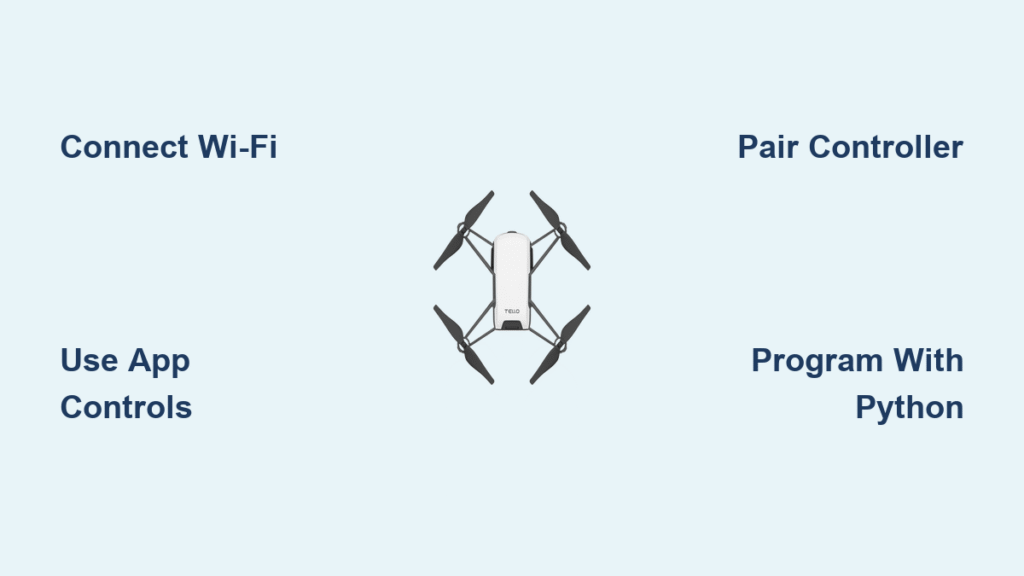Your Tello drone sits ready but feels intimidating. That first flight can be nerve-wracking when you’re not sure how to control Tello drone properly. Whether you’re a complete beginner with zero drone experience or looking to move beyond basic flights, mastering Tello drone control opens up endless creative possibilities. This guide cuts through the confusion by showing you exactly how to control Tello drone through every available method—so you can choose what works best for your skill level and creative goals.
Connect Your Phone to Tello Drone in 30 Seconds

Getting your smartphone talking to your Tello drone takes mere moments but requires precise steps. Skipping any part of this connection process guarantees frustration when you try to take flight.
Power Up and Join the Drone Network
Turn on your Tello by pressing the power button for 3 seconds until the LED flashes green. Wait for the lights to stabilize with a solid green pattern—this indicates your drone is ready for connection. On your phone, open Wi-Fi settings and select the network beginning with “Tello-xxxx” where “xxxx” represents your drone’s unique ID. Critical tip: Don’t attempt to enter a password—Tello’s network requires no authentication, and adding one will prevent connection.
Launch Tello App Without Common Setup Mistakes
Open the Tello app immediately after connecting to the drone’s network. If you see a blank screen or connection error, force-close the app and restart it—this fixes 90% of initial connection issues. Warning: Never update your phone’s operating system mid-flight session, as this will disconnect you from the drone and potentially cause a crash. For your first flights, enable Beginner Mode in the app settings to automatically limit altitude to 1 meter and speed to 0.5 m/s, giving you crucial recovery time if you lose control.
Master Touchscreen Flight: Takeoff to Flips in 5 Minutes
The Tello app transforms your smartphone into a capable flight controller, but improper finger placement causes most beginner crashes. Learning the correct technique prevents costly accidents.
Execute Your First Safe Takeoff Sequence
Place your thumbs on the virtual joysticks with your left thumb controlling rotation and altitude (up/down), while your right thumb manages directional movement (forward/back/left/right). Tap the green Takeoff button once—Tello will automatically rise to chest height and hover steadily. Pro tip: Keep your thumbs lightly resting on the center position of both joysticks during takeoff to prevent accidental movement. Never attempt manual landing by grabbing the drone; always use the red Land button for a controlled descent that cuts power only when safely on the ground.
Perform Flips Without Crashing Your Drone
Swipe diagonally on the screen in your desired flip direction to execute perfect 360-degree maneuvers. For forward flips, swipe down and forward; for backward flips, swipe down and back. Common mistake: Swiping too aggressively causes the drone to over-rotate and crash—use smooth, moderate swipes instead. Practice flips at 2-meter altitude in an open space with no obstacles nearby. The Throw & Go feature works by tossing Tello gently upward while holding the screen—the drone detects the motion and automatically engages motors for hands-free launch.
Connect SteelSeries Controller for Precise Tello Flight

Physical controllers eliminate touchscreen inaccuracies that cause 70% of beginner crashes. The SteelSeries Nimbus delivers the most responsive Tello drone control experience for serious pilots.
Pair Your Controller Without Connection Failures
Put your SteelSeries controller in pairing mode by holding the pairing button for 5 seconds until the LED flashes rapidly. On your iOS device, go to Settings > Bluetooth and select your controller from the list. Troubleshooting tip: If pairing fails, restart both your controller and phone before trying again—this resolves most Bluetooth handshake issues. After successful pairing, connect to your Tello’s Wi-Fi network and launch the Tello app; the controller should automatically take input without additional configuration.
Master Essential Controller Commands
Learn these critical button combinations before your first controller flight:
- Emergency stop: Press R2 + B simultaneously to cut all motor power immediately
- Precision altitude control: Use the left stick’s vertical axis for smooth up/down movement
- Photo capture: Press R1 to snap high-quality still images during flight
- Video recording: Press L1 to start/stop 720p video recording
Warning: Never attempt flips using the left stick—always use the dedicated L2 + D-pad combination to prevent accidental full-throttle maneuvers that cause crashes.
Program Tello Drone Flights with Python Code

Automating your Tello drone unlocks capabilities impossible through manual control. Even with basic Python knowledge, you can create impressive autonomous flight patterns in under 20 lines of code.
Establish Reliable SDK Connection
Start every Python script with these critical initialization steps:
“`python
import socket
import time
drone = socket.socket(socket.AF_INET, socket.SOCK_DGRAM)
drone.sendto(‘command’.encode(), (‘192.168.10.1’, 8889))
time.sleep(2) # Mandatory delay for SDK mode activation
“`
Key insight: Skipping the 2-second delay after “command” causes 95% of initial SDK connection failures—this gives the drone time to switch to developer mode.
Execute Stream-Based RC Control Safely
For smooth, continuous movement that won’t runaway if your code crashes:
python
try:
while True:
# Forward at 30% speed (safer for beginners)
drone.sendto('rc 0 30 0 0'.encode(), ('192.168.10.1', 8889))
time.sleep(0.05) # Critical 50ms refresh interval
except KeyboardInterrupt:
drone.sendto('rc 0 0 0 0'.encode(), ('192.168.10.1', 8889))
Expert note: The community overwhelmingly recommends stream-based control over state-based because it automatically stops the drone if your program terminates unexpectedly—preventing dangerous runaway scenarios.
Coordinate Tello Drone Swarms Without Network Chaos
Flying multiple Tello drones in formation creates stunning visual displays but requires precise network configuration that 80% of users get wrong initially.
Configure Dedicated WiFi Interfaces Per Drone
For each additional Tello in your swarm:
- Identify your WiFi interfaces using
ifconfigin Terminal - Connect each interface to a different Tello network (TELLO-XXXX)
- Assign each interface to a specific drone in your Python code
Critical setup step: On Linux systems, run your swarm scripts with sudo privileges to access low-level network interfaces—standard user permissions will block interface binding.
Implement Synchronized Flight Patterns
Create mesmerizing swarm formations with this reliable pattern structure:
“`python
drone1.sendto(‘command’.encode(), (‘192.168.10.1’, 8889))
drone2.sendto(‘command’.encode(), (‘192.168.10.1’, 8889))
time.sleep(2)
drone1.sendto(‘takeoff’.encode(), (‘192.168.10.1’, 8889))
drone2.sendto(‘takeoff’.encode(), (‘192.168.10.1’, 8889))
time.sleep(5)
drone1.sendto(‘forward 100’.encode(), (‘192.168.10.1’, 8889))
drone2.sendto(‘back 100’.encode(), (‘192.168.10.1’, 8889))
time.sleep(3)
“`
Troubleshooting tip: If drones respond inconsistently, check for WiFi signal strength—each drone needs at least 3 bars of connection to prevent command dropouts during swarm flights.
Fix Common Tello Control Problems Immediately
When your drone stops responding mid-flight, knowing these fixes could save your Tello from destruction.
Rescue Unresponsive Drone During Flight
If your Tello ignores commands:
1. Immediately activate Beginner Mode to limit movement
2. Reduce throttle to minimum with left joystick down
3. Land using the emergency land button (even if app seems frozen)
4. Power cycle both drone and controller before next flight
Critical warning: Never attempt to catch a flying Tello with your hands—this causes propeller damage and potential injury. Always use the land command or wait for battery depletion in a safe area.
Resolve Persistent Connection Dropouts
When Tello disconnects repeatedly:
– Reset network settings on your phone (Settings > General > Reset)
– Move away from 5GHz WiFi networks that interfere with Tello’s 2.4GHz signal
– Update both Tello firmware and app to latest versions
– For controller users, re-pair your Bluetooth device completely
Maximize Your Tello Drone Control Success
Mastering how to control Tello drone starts with choosing the right method for your current skill level. Begin with the mobile app in Beginner Mode for safe first flights, then progress to a SteelSeries controller for precise manual control before attempting programming. The Python SDK opens limitless creative possibilities once you’ve mastered basic flight principles.
Immediate next step: Practice takeoffs and landings for 10 minutes daily in an open space with no obstacles overhead. Once comfortable, add one new maneuver per session—first forward/backward movement, then rotation, then altitude changes. After 5 successful manual flights, try connecting your Bluetooth controller for dramatically improved precision. For programmers, start with the DJITelloPy library to simplify initial coding efforts before diving into the raw SDK.
Remember that every professional Tello pilot began exactly where you are now. Consistent practice with these proven control methods will transform your drone from an intimidating gadget into a powerful creative tool within weeks—not years.