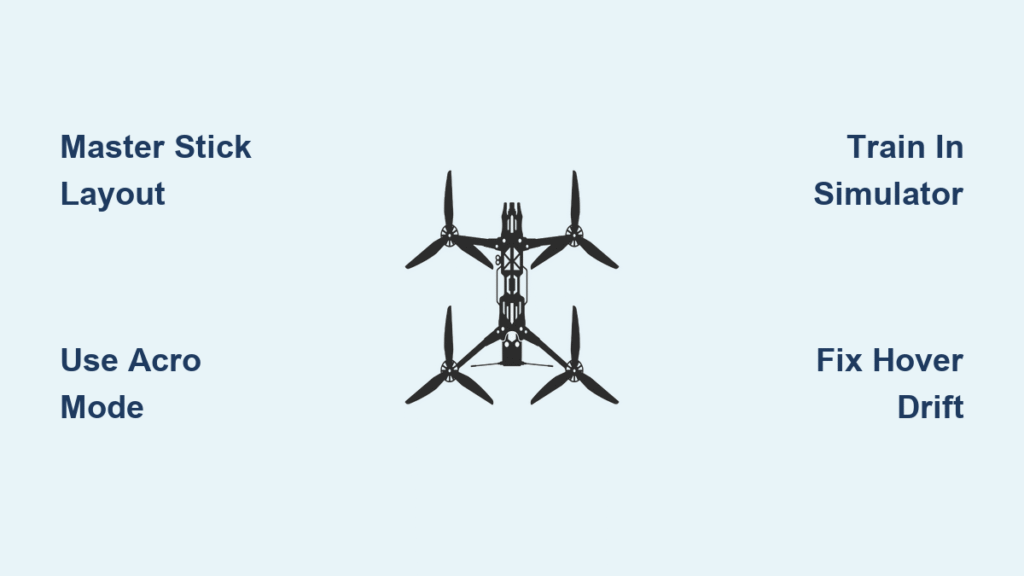That moment when you power up your first FPV drone and realize those two sticks on your transmitter control thousands of dollars worth of spinning carbon fiber can be terrifying. Most beginners crash within three minutes of flight—not because they’re uncoordinated, but because they haven’t mastered the fundamental relationship between stick movement and aircraft response. Learning how to control FPV drone flight properly transforms panic into precision, turning expensive crashes into smooth, controlled maneuvers that feel like second nature.
This guide cuts through the overwhelming jargon to deliver exactly what you need: actionable steps to build muscle memory before your first flight, the critical settings that prevent early crashes, and a proven progression path from wobbly hovering to confident acrobatics. You’ll discover why simulators save hundreds in broken parts, which grip style prevents hand fatigue during long sessions, and how to interpret those confusing stick movements into controlled flight.
Master Your Radio Transmitter Stick Layout

Mode 2 Stick Functions Every Pilot Must Know
Your left stick controls two essential movements that determine your drone’s altitude and rotation. Pushing forward increases throttle—spinning motors faster to climb—while pulling back reduces power for controlled descent. Left and right movements on this same stick control yaw, rotating your drone clockwise or counterclockwise while staying in position. Getting these movements instinctive prevents the most common beginner mistake: confusing yaw with roll during panic moments.
The right stick handles directional movement through pitch and roll. Forward pitch tilts your drone’s nose down, propelling it forward through the air. Backward pitch raises the nose for reverse flight. Roll works similarly—left stick movement banks your drone left, right movement banks right. These four axes combine to create every possible flight movement, but mastering them individually first prevents overwhelming confusion.
Choose the Right Grip Style for Your Flying Goals
Pinch grip positions your thumb and index finger on each stick, providing the finest control for smooth cinematic shots. This method takes longer to develop muscle memory but rewards you with buttery-smooth footage that looks professionally shot. If you plan to capture landscape footage or slow-motion sequences, invest time in this grip style from day one.
Thumb grip uses just your thumbs on stick tops, favored by racing pilots who need lightning-fast reactions. Your movements become more aggressive, perfect for threading tight gates and executing quick direction changes. This grip style develops faster initially but can cause hand fatigue during longer sessions.
Hybrid grip combines both approaches—thumb on top with index finger supporting the stick’s side. This compromise works well for pilots transitioning between racing and cinematic styles, offering a balance of speed and precision while reducing hand strain.
Skip Training Wheels: Fly Acro Mode from Day One
Why Self-Level Modes Create Bad Habits
Angle mode actively corrects your drone to level whenever you release the sticks. While tempting for beginners, staying in this mode creates dependency that becomes difficult to break. Your muscle memory develops around fighting the flight controller rather than controlling the aircraft directly, leading to “pendulum” flying where you constantly overcorrect.
Horizon mode adds basic flips to self-leveling capabilities but still prevents full acrobatic control. Use these modes only for your first 2-3 flights maximum—any longer and you’ll develop habits that slow your progression significantly.
How Acro Mode Unlocks Real FPV Flight Control
Acro mode gives you pure, unfiltered control over your drone’s rotation rates. When you push the right stick forward, your drone pitches forward at whatever rate you commanded—there’s no automatic leveling or speed limiting. This mode enables unlimited flip combinations, smooth cinematic footage through coordinated movements, and true 3D flight freedom.
The transition feels scary initially, but simulators make this progression painless and free. Start with Acro Trainer in Betaflight to set a maximum tilt angle—this prevents accidental flips while still demanding rate corrections that build proper muscle memory.
Build Muscle Memory in FPV Drone Simulator First
Essential 30-Hour Training Progression
Start with 5-10 hours of basic orientation drills in your chosen simulator. Practice maintaining steady hover at 1-2 meters altitude while keeping your drone positioned over a virtual marker. Master smooth figure-8 patterns around two trees, focusing on consistent altitude and speed throughout each loop—this develops your throttle management and directional coordination.
Progress to 10-15 hours of intermediate maneuvers: split-S turns, power loops, and inverted flight. These exercises teach you to combine multiple stick inputs while maintaining spatial awareness. Thread virtual gates repeatedly until you can hit them 8 out of 10 attempts consistently—this builds the precision needed for real-world flying.
Complete 15+ hours of advanced training by matching your simulator settings exactly to your real drone’s rates. This final step locks muscle memory into place, making your first real flights feel familiar rather than foreign. Use the same physical radio for sim and real flight to reinforce neural pathways.
Top Simulators for Realistic FPV Drone Control
Liftoff offers realistic physics and access to thousands of community-created tracks through Steam Workshop. The variety of environments ensures you’ll never run out of new challenges to test your developing skills.
Velocidrone provides the lowest latency of any simulator, making it the choice of professional racing pilots. The slightly more aggressive physics prepares you well for real-world racing scenarios where split-second decisions matter.
Uncrashed focuses on cinematic practice with highly detailed environments. Use this for smooth footage practice before risking expensive GoPros on real flights—mastering camera angles in simulation translates directly to better real-world footage.
Execute Your First 5 Real Flights Without Crashing
First Flight Checklist Before Powering Up
Verify radio battery above 50% and confirm model match (left stick down should disarm). Set flight mode to Acro Trainer for first flights—this prevents accidental flips while still building proper muscle memory. Confirm VTX channel is clear and GPS signal is strong (8+ satellites if equipped).
Check prop installation direction before each flight—reversed props cause immediate instability. Perform 30-meter range test walk-away to verify radio link strength; if signal degrades, investigate antenna orientation before flying.
5-Pack Progression Plan for Safe First Flights
Pack 1: Hover line-of-sight at 3 feet for 30 seconds, focusing on smooth throttle control and gentle landings. Keep movements small—overcorrecting causes most early crashes.
Pack 2: 1-meter altitude, slow forward and backward flight for 10 meters each direction. Keep movements smooth and controlled; imagine flying through honey to develop patience with stick inputs.
Pack 3: Add gentle yaw turns while moving forward and backward. Focus on coordinating throttle, pitch, and yaw inputs—this builds the multi-axis coordination needed for FPV flight.
Pack 4: Put on goggles and repeat pack 2 drill. This first FPV experience should feel familiar from simulator practice; if disorientation occurs, land immediately and return to LOS flying.
Pack 5: Full figure-8 at 3-meter altitude with goggles on. Stop immediately if you notice drift or oscillation—tune or trim before advancing to prevent crash-induced discouragement.
Fix These Common FPV Drone Control Problems Immediately
Hover Drift Correction Protocol
Drift during hover usually indicates uneven motor screws or bent props. Replace damaged props immediately—carbon fiber props rarely bend back to true without weakening. Check motor mount torque specifications with a precision screwdriver; overtightening cracks motor mounts while undertightening causes vibration.
Yaw stick twitching points to gyro noise or overly aggressive D-term settings. Lower D-gain by 10-20 points, soft-mount your flight controller with vibration-dampening foam, and balance all props using a prop balancer. This simple fix prevents the “drunken bee” flight that frustrates beginners.
Pitch overshoot occurs when P-gain is too low or I-term insufficient. Raise P-gain slightly while adding more I-term for stability—small adjustments (5-10 points) make dramatic differences. Test changes with Blackbox logging to see quantitative improvements rather than guessing.
Essential Stick Commands Quick Reference (Mode 2)
Left Stick:
– Up = Increase throttle (climb)
– Down = Decrease throttle (descend)
– Left = Counter-clockwise yaw rotation
– Right = Clockwise yaw rotation
Right Stick:
– Up = Forward pitch (nose down)
– Down = Backward pitch (nose up)
– Left = Roll left (bank left)
– Right = Roll right (bank right)
Mode Switch Reference:
– A = Angle mode (self-leveling – limit use)
– H = Horizon mode (self-level with flips)
– M = Acro mode (rate control – master this)
Master these fundamentals through deliberate simulator practice before risking real flights. Your muscle memory develops faster when you focus on quality over quantity—20 minutes of mindful practice beats hours of mindless flying. The moment your FPV drone transforms from intimidating machine into extension of your intent, you’ll understand why pilots describe this hobby as “flying in your living room.” With these techniques, you’re not just controlling a drone—you’re claiming three-dimensional freedom.