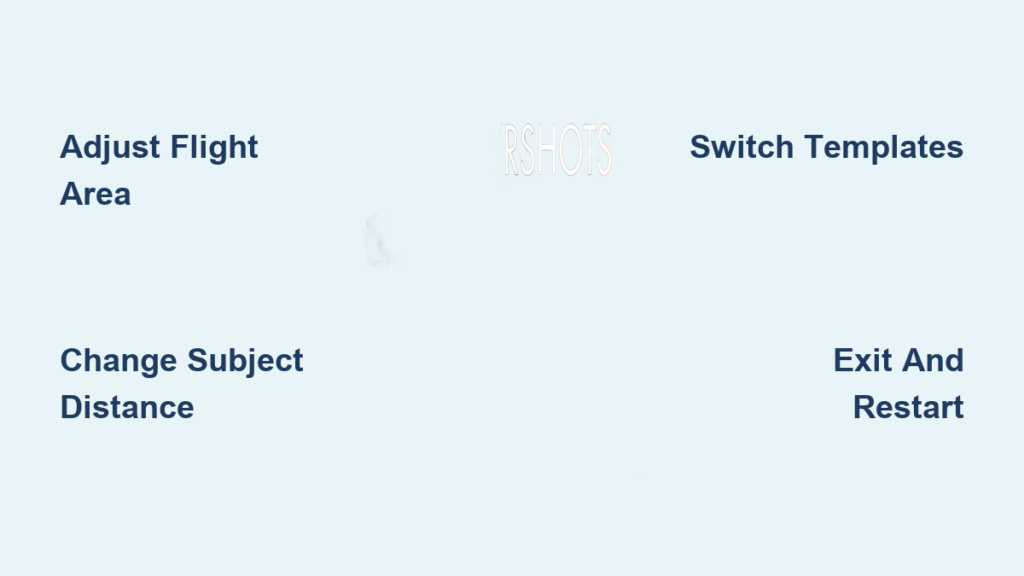Your DJI Mini 4 Pro’s MasterShots feature transforms complex aerial cinematography into simple one-tap magic, but knowing how to change and customize these automated shots unlocks professional-quality results. Whether you’re capturing a dramatic portrait reveal or sweeping landscape sequence, adjusting MasterShots settings gives you creative control over your drone’s flight path, framing, and subject focus. Without proper customization, you might end up with generic footage that doesn’t match your creative vision.
This comprehensive guide walks you through every adjustment you can make to MasterShots, from switching between Proximity, Landscape, and Portrait modes to fine-tuning flight parameters mid-shot. You’ll learn exactly how to change each element without interrupting your creative flow or compromising safety. Understanding how to change MasterShots settings properly means the difference between ordinary drone footage and cinematic content that stands out.
Access MasterShots Mode Without Compromising Safety
MasterShots isn’t just another camera mode—it’s your shortcut to cinematic shots that would normally require advanced piloting skills. The key to changing MasterShots effectively starts with knowing how to access it properly while maintaining flight safety.
Navigate Camera Interface for Quick Access
Tap the shooting mode icon on the right side of your camera view immediately after takeoff. This icon typically shows your current mode (Photo, Video, etc.) and cycles through available options. Select MasterShots from the menu that appears—it’s usually positioned alongside other intelligent flight modes like QuickShots and Hyperlapse.
Critical safety note: Never attempt to change MasterShots settings while the drone is still ascending. Wait until it reaches a stable hover at your desired starting height. Your surroundings must be completely open and unobstructed before accessing MasterShots—this isn’t just recommended, it’s essential for safe operation.
Override Automatic Flight Route Selection
Your Mini 4 Pro automatically selects flight routes, but understanding how to influence this choice gives you creative control. The drone chooses between Proximity, Landscape, or Portrait based on your selected subject and environmental factors, but you can guide this decision.
Force Specific Mode Selection Through Subject Framing
While the aircraft prefers automatic selection, you can guide its decision through your subject framing. When you select a person as your subject by tapping the plus icon or dragging a box around them, Portrait mode becomes available. For buildings or large landscape features, Landscape typically activates. Small, focused subjects often trigger Proximity mode for detailed shots.
Pro tip: If the automatic selection doesn’t match your vision, exit MasterShots and re-frame your subject differently. The system recalculates based on your new framing—position yourself farther back for Landscape mode or closer for Proximity shots. This simple adjustment changes MasterShots behavior without requiring technical expertise.
Customize Portrait Mode Flight Parameters

Portrait mode offers the most granular control when filming people, but the default settings might not fit your scene. This mode creates dynamic reveals and cinematic movements around your subject, and knowing how to change these parameters makes all the difference.
Adjust Flight Area Dimensions Before Launch
After confirming your subject in Portrait mode, the map expands in the bottom left corner showing estimated flight routes. Here’s where you make crucial changes:
- Width adjustment: Pinch or expand the horizontal boundaries to include more or less background in your shot
- Length modification: Drag the front and back boundaries to extend or shorten the approach path
- Height control: Use the vertical sliders to set maximum altitude for dramatic reveals
Time-sensitive action: Make these adjustments before tapping Start—once shooting begins, flight path changes require exiting and restarting MasterShots. This is the most critical moment to change MasterShots settings properly.
Modify Subject Distance Mid-Flight
Unlike other parameters, you can adjust subject distance after MasterShots begins. While the drone executes its automated sequence, gently move the control sticks to reposition. This won’t change the overall flight pattern but shifts your framing closer or further from the subject.
Expert note: Small, subtle stick movements work best—aggressive inputs might trigger the drone’s obstacle avoidance and alter your planned shot. This is one of the few parameters you can change during active MasterShots without stopping the sequence.
Interrupt and Restart MasterShots When Needed
Sometimes you need to modify your approach mid-shoot. DJI provides two quick methods to stop current MasterShots without landing, giving you flexibility to change settings on the fly.
Emergency Exit Methods for Immediate Control
Tap the red stop icon on the right side of your camera view—it’s prominently displayed during active MasterShots. This immediately halts the sequence and returns control to manual flight. Alternatively, press the Flight Pause button on your remote controller once for an even faster exit.
Safety reminder: MasterShots will also stop automatically if you lose visual line of sight with your subject, fly beyond safe distance, or if battery levels drop below critical thresholds. Always maintain visual contact to avoid unexpected interruptions.
Resume with Revised Settings After Evaluation
After exiting, the drone hovers in place, maintaining your last position. This gives you the perfect opportunity to reframe your subject, adjust flight area dimensions, or select a different MasterShots mode before restarting. Analyze what worked in your first attempt and make targeted changes to MasterShots parameters for better results.
Edit MasterShots Templates Without Reshooting
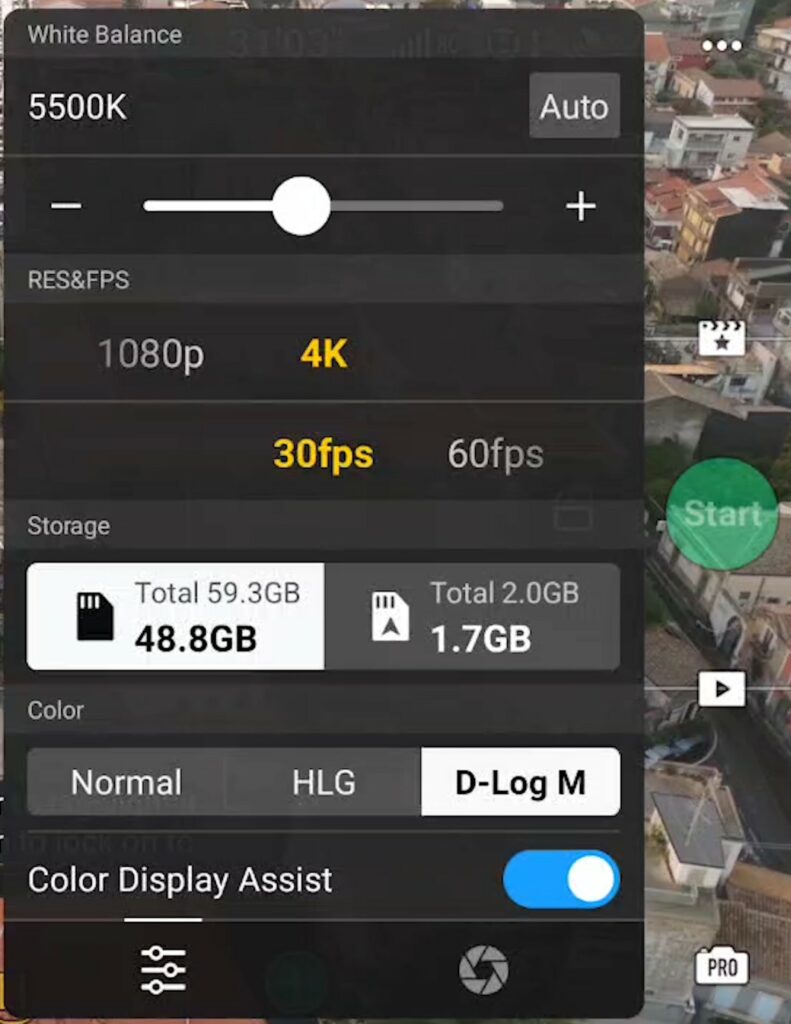
Your footage capture is only half the story—MasterShots’ automated editing capabilities let you change the final look without reshooting, maximizing your creative options.
Access Built-in Templates for Different Styles
After landing and completing your MasterShots sequence, tap the Playback button to preview your raw footage. Select “Create MasterShots” to enter the editor, where multiple template options transform your footage into different cinematic styles.
Available template categories:
– Cinematic reveals with gradual zoom-outs for professional presentations
– Quick-cut sequences optimized for social media platforms
– Slow-motion emphasis on key moments for dramatic effect
– Speed-ramped transitions between angles for dynamic storytelling
Switch Templates to Match Your Content Goals
One MasterShots session generates enough footage for multiple template styles. Simply select different templates in the editor to preview how the same flight translates into various cinematic styles. This flexibility means you can change your video’s mood and pacing without returning to the field—perfect when you’re unsure which style best suits your content.
Prevent Common MasterShots Change Mistakes
Understanding what you can’t change mid-flight saves frustration and ensures smooth shoots. Some parameters become locked once the sequence begins, so knowing these limitations helps you plan better.
Recognize Locked Parameters During Flight
Once MasterShots begins, you cannot change:
– Overall flight route type (Proximity/Landscape/Portrait)
– Total flight duration
– Number of waypoints in the sequence
– Starting position relative to subject
Critical insight: Attempting to change these locked parameters mid-flight will either fail or trigger an emergency stop. Focus your changes on the few adjustable elements like subject distance to maintain creative control without compromising safety.
Maintain Visual Contact for Successful Changes
Always keep your subject within the frame during parameter adjustments. The system uses visual recognition—if your subject leaves frame, MasterShots may lose tracking and require restarting. This is especially crucial when changing subject distance mid-flight, as even slight movements can break the tracking algorithm.
Optimize Location Before Attempting Changes

Your environment directly impacts which changes are possible during MasterShots. Choosing the right location before you begin gives you more flexibility to adjust parameters successfully.
Select Open Spaces for Maximum Flexibility
Choose locations with minimal obstacles before attempting complex adjustments. Tight spaces limit your ability to modify flight area dimensions, particularly width and height parameters in Portrait mode. An open field or large park provides the safety buffer needed to change MasterShots settings confidently.
Account for Environmental Factors Before Adjusting
Strong winds affect the drone’s ability to maintain precise positioning during manual distance adjustments. Consider weather conditions when planning mid-flight changes to subject distance—calm days provide more stable platform for fine-tuning your shots. Similarly, bright sunlight improves subject tracking, making it easier to change parameters without losing focus.
Quick Reference: MasterShots Change Checklist
Before each MasterShots session, run through this essential change checklist to ensure successful adjustments:
Pre-flight preparation:
– Position at desired starting height and distance before entering MasterShots
– Assess obstacle clearance for potential route changes
– Frame subject deliberately to influence automatic route selection
During-flight modifications:
– Use gentle control stick movements for subtle distance changes
– Monitor battery life—changes extend flight time and drain power faster
– Watch for subject movement requiring repositioning
Post-capture editing:
– Preview all available templates before finalizing your video
– Consider multiple export formats for different platforms (Instagram, YouTube, etc.)
– Save original footage for manual editing flexibility if automated results don’t meet expectations
MasterShots on your DJI Mini 4 Pro becomes exponentially more powerful when you understand exactly what you can change and when. From switching flight routes to fine-tuning portrait parameters, these adjustments transform automated shots into personalized cinematic sequences. Start with basic parameter changes, then experiment with mid-flight adjustments as you grow comfortable with the system. Your next viral drone video might be just one well-timed change away—now that you know how to change MasterShots settings properly, the creative possibilities are limited only by your imagination.