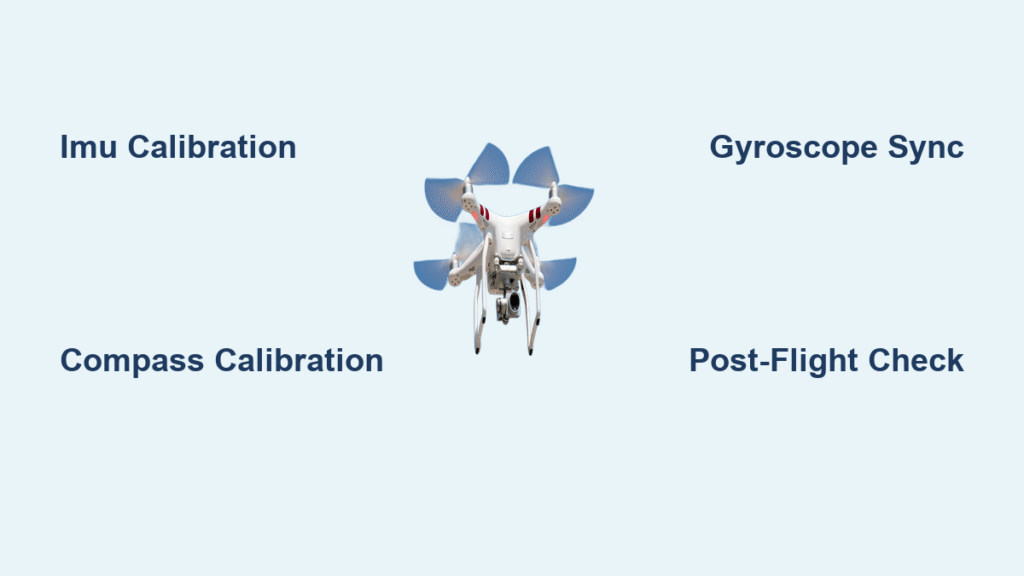Your brand-new drone veers left immediately after takeoff, or your reliable workhorse suddenly can’t hold position during critical shots. These frustrating flight issues often trace back to one overlooked step: proper sensor calibration. Without correctly calibrated internal sensors, even the most advanced drone becomes unpredictable and dangerous to fly. This guide delivers the exact calibration procedures you need to transform erratic flights into smooth, controlled operations—no technical expertise required.
Most drone pilots don’t realize their $1,000+ investment relies on tiny sensors that need regular recalibration to interpret the physical world accurately. When these sensors—IMU, compass, and gyroscope—lack precise baselines, your drone can’t distinguish between actual movement and sensor error. You’ll learn precisely when calibration is non-negotiable, how to perform each type correctly in under 10 minutes, and the subtle mistakes that sabotage your efforts.
Why Your Drone Drifts Without Proper Calibration
First Flight Sensor Baseline Requirements
Every new drone arrives from the factory with generic sensor settings that haven’t accounted for your specific environment. Shipping vibrations and manufacturing tolerances throw off these critical internal references. Without establishing what “level” means on your local terrain, your drone’s flight controller operates with flawed data. This explains why your brand-new drone might struggle to hover straight out of the box—it’s not defective; it needs location-specific calibration.
Location Change Threshold That Triggers Recalibration
Moving just 6 miles (10 km) from your previous flight location demands recalibration. Earth’s magnetic field varies significantly across regions, meaning settings that worked perfectly at your local park could cause dangerous drift at a new location. Commercial pilots flying mapping missions often overlook this critical factor, leading to inaccurate data collection and wasted flight time troubleshooting phantom issues.
Performance Warning Signs Requiring Immediate Action
Watch for these red flags that demand recalibration before your next flight:
– Persistent drifting during hover despite calm conditions
– Altitude fluctuations while maintaining consistent throttle
– Delayed or inconsistent response to control inputs
– Compass error messages appearing in your flight app
– Any hard landing or crash impact that could displace internal components
– Following firmware updates that reset sensor baselines
IMU Calibration: Stop Drifting in 7 Steps

Pre-Calibration Setup Checklist
Choose an indoor location with a perfectly level surface—granite countertops or sturdy wooden tables work best. Avoid metal surfaces like car hoods that create interference. Before starting, verify these critical conditions:
Must-have preparation:
– Drone battery charged to at least 60% (low power corrupts calibration)
– Propellers safely removed (prevents accidental activation)
– Companion app closed on your mobile device
– Complete silence—no TVs, speakers, or nearby machinery creating vibrations
Exact IMU Calibration Sequence
- Power correctly: Turn on controller first, then drone—wait 30 seconds for full initialization
- Access menu: Open drone app → Settings → Aircraft → IMU Calibration
- Initial position: Place drone flat-side down on level surface as instructed
- Follow prompts: Rotate through all six required positions (top, bottom, sides)
- Hold steady: Maintain each position for 5-10 seconds without movement
- Verify success: Look for green checkmark—red means restart the process
- Activate settings: Power cycle drone to load new calibration values
Critical IMU Mistakes That Cause More Problems
- Rushing position changes: Jerky movements between orientations corrupt sensor readings
- Calibrating on metal surfaces: Car hoods or toolboxes create magnetic interference
- Ignoring battery warnings: Calibration below 20% charge produces unreliable results
- Combining calibrations: Always complete IMU calibration before compass work
Compass Calibration: Fix Navigation Errors Outdoors
Location Selection Strategy for Accurate Results
Find an open outdoor space at least 100 feet from buildings, vehicles, or power lines. Parks work well but avoid playground equipment with hidden metal. Early morning flights offer the best conditions when fewer people carry electronic devices that interfere with magnetic fields. Underground power cables create particularly insidious interference that causes gradual drift during extended flights.
Avoid these hidden interference sources:
– Reinforced concrete (rebar creates magnetic distortion)
– Underground utility lines
– Nearby cell towers
– Even your own keys or phone in your pocket
Step-by-Step Compass Rotation Method
- Horizontal rotation: Hold drone level and rotate smoothly 360° while watching app progress
- Vertical rotation: Tilt drone nose-down 90° and complete another full rotation
- Control rotation speed: Aim for one full rotation every 5-6 seconds
- Confirm success: Green indicator means calibration complete—red requires relocation
Solutions for Large Drones (1600mm+ Frames)

Pilots of heavy-lift drones face unique challenges since manual rotation becomes physically impossible. Current workarounds include using pre-calibrated external compass modules or waiting for ArduPilot 4.0’s upcoming in-flight calibration feature. For critical commercial operations, many professionals now schedule regular calibration at authorized service centers with specialized equipment.
Gyroscope and Accelerometer Sync for Stable Hover
Quick Gyroscope Calibration Procedure
Your gyroscope establishes what “no rotation” means to prevent unwanted drift during flight. To calibrate:
- Place drone on vibration-free surface
- Access gyro calibration in your app’s advanced settings
- Follow on-screen prompts for axis-specific rotations
- Verify horizon indicator shows level when drone sits flat
Accelerometer Adjustment to Fix Tilt Errors
Incorrect accelerometer calibration causes your drone to hover at an angle despite level commands. This common issue leads to increased battery drain as the drone constantly fights its own orientation errors. Fix it by:
- Confirming surface levelness with a smartphone app
- Accessing accelerometer calibration in settings
- Following the 6-position sequence exactly
- Testing immediately with a brief 3-foot hover
App-Specific Calibration Guides by Brand

DJI Fly App (Mavic/Air Series)
Triple-tap the aircraft status bar → Calibrate → Select sensor type. The app provides visual feedback with a green progress ring that fills as you rotate. If you see “Interference Detected,” move at least 50 feet away from your current location. Pro pilots recommend using a tablet instead of a phone for clearer rotation guidance during compass calibration.
Autel Sky App
Navigate through Settings → Aircraft → Sensor → Calibrate. This app’s standout feature shows real-time interference levels, helping you find the cleanest location. It also offers backup calibration via controller without requiring a mobile device if your screen fails during field operations.
DroneDeploy (Enterprise Solutions)
Enterprise users benefit from batch calibration for multiple drones and automatic calibration certificates for client documentation. Its temperature compensation feature proves invaluable for surveying in extreme weather conditions where thermal expansion affects sensor accuracy.
Post-Calibration Verification Protocol
Immediate Flight Test Sequence
Before trusting your drone with valuable equipment or critical missions, complete this 5-minute verification:
- Launch in open area with 20+ feet clearance
- Hover at 3 feet for 30 seconds—monitor for drift
- Test gentle directional movements in all directions
- Perform slow 360° rotation—check smooth yaw response
- Land and inspect for unusual vibrations or noises
Calibration Log Maintenance for Long-Term Success
Professional pilots maintain detailed logs tracking:
– Date and GPS coordinates of each calibration
– Battery cycles between calibration sessions
– Any flight anomalies noticed post-calibration
– Firmware version at time of calibration
Recalibrate immediately if you notice performance degradation, exceed 50 flights since last calibration, or install major firmware updates.
Troubleshooting Failed Calibrations
Decoding Error Messages
- “IMU Error – Move Location”: Nearby metal interference—relocate immediately
- “Compass Variance High”: Strong electromagnetic field present
- “Gyroscope Failure”: Indicates potential hardware damage requiring professional service
- “Calibration Timed Out”: Usually caused by movement during process or low battery
Quick Fixes That Actually Work
- Power cycle everything: drone, controller, and mobile device
- Try a different surface—wood often works better than metal tables
- Swap to a fresh battery—low voltage affects sensor accuracy
- Wait 10 minutes for GPS to fully lock before starting
Contact manufacturer support if you experience consistent hardware failure errors, immediate flipping after takeoff, or repeated failures across multiple locations.
Professional Calibration Requirements
Commercial Drone Operators
Mapping and surveying professionals need enhanced accuracy through:
– Temperature calibration across operating range
– Vibration testing with motors running (no props)
– RTK base station verification for centimeter accuracy
– Detailed documentation for client and regulatory compliance
Agricultural Spray Drone Special Considerations
Spray drone operators require additional calibration steps:
– Flow meter verification for precise liquid application
– Swath width measurement to determine effective coverage
– Pattern analysis optimizing overlap for uniform application
– Wind speed compensation settings calibrated to field conditions
Pre-season preparation should include full sensor calibration, water test verification, and field-specific data documentation.
Maintenance and Prevention Schedule
Storage Best Practices
- Store drones in non-magnetic cases (avoid metal toolboxes)
- Maintain batteries at 50-60% charge during storage
- Keep away from extreme temperatures
- Remove props when not in use to prevent sensor drift
Calibration Frequency Guidelines
Recreational pilots:
– Always calibrate in new locations
– Monthly for weekly flyers unless issues arise
– Weekly or after 20 flights for daily users
Professional operators:
– Calibrate every morning before operations
– Always recalibrate at new job sites
– Immediately before critical missions
Before every flight, run this 30-second verification: confirm IMU status shows “Ready,” compass indicates “Normal,” GPS has 8+ satellites, test stick response, and verify accurate battery percentage. Proper calibration takes just 10 minutes but prevents hours of frustration and potential crashes—make it your non-negotiable pre-flight ritual for reliable, professional results.