Your phone buzzes with excitement as you unbox your new drone, but then reality hits—how exactly does this thing connect without the internet? That tiny aircraft creates its own invisible highway in the sky, streaming live video and responding to your every command through a technology you use daily: WiFi. Understanding how does a wifi drone work transforms you from a frustrated beginner into a confident pilot who can troubleshoot connection issues before they cause crashes.
WiFi drones revolutionized aerial photography by replacing complex radio controllers with smartphone interfaces you already know. Instead of learning cryptic frequency bands and antenna orientations, you simply connect your phone to the drone’s personal network and take flight within minutes. This seamless experience masks sophisticated engineering that bridges consumer WiFi technology with aviation-grade reliability—let’s uncover exactly how does a wifi drone work behind the scenes.
WiFi Drone Network Architecture Explained

Unlike your home internet setup, WiFi drones create a closed-loop communication system where the aircraft itself becomes the WiFi router. This self-contained network broadcasts a unique name (SSID) that appears in your phone’s WiFi settings just like any other network, but with one critical difference—it operates completely independently of any external internet connection.
Your Drone’s Personal WiFi Hotspot
Your drone’s WiFi access point functions as a standalone router that doesn’t require internet access to operate. When you power up your drone, it immediately begins broadcasting a network with a name typically based on the model number—look for identifiers like “DJI_Mini2” or “HolyStone_HS720” in your phone’s WiFi list. The password appears on a sticker inside the battery compartment or in your manual and must be entered exactly as shown since WiFi passwords are case-sensitive. This self-contained network means you can fly in remote locations without cellular service—perfect for wilderness adventures or rural filming projects where traditional controllers would fail.
Real-World Range Limitations You Must Understand
Consumer WiFi drones maintain reliable connections between 100-300 meters under ideal conditions, but manufacturer claims rarely match reality. In urban parks with trees and buildings, expect 30-80 meters for toy drones and 200-350 meters for entry-level GPS models. The 2.4GHz frequency penetrates obstacles better but suffers interference from Bluetooth devices, microwaves, and other drones. Meanwhile, the 5GHz band offers clearer video quality but reduces range significantly—sometimes by 40-50% when flying behind obstacles. Never exceed visual line-of-sight; most regulations require you to keep your drone visible at all times regardless of technical capabilities.
Step-by-Step Connection Process That Actually Works
Getting airborne requires more than just powering on your drone. Each step builds the foundation for stable flight and clear video transmission—skip one, and you’ll face frustrating connection issues before takeoff.
Power-Up Sequence Mistakes 90% of Beginners Make
After installing a charged battery, press and hold the power button until the status LED switches from blinking to solid. This transition indicates the WiFi beacon is active and broadcasting. Critical mistake: Most beginners attempt to connect too soon—wait an additional 30 seconds for the flight systems to complete self-diagnostics. During this time, the drone verifies battery health, calibrates sensors, and initializes the WiFi module. Attempting connection before this process completes causes “authentication errors” that send beginners down rabbit holes of troubleshooting when the solution is simply patience.
Device Pairing Workflow That Prevents Connection Failures
Open your phone’s WiFi settings and look for the drone’s network name. Connect using the exact password from your manual—WiFi passwords are case-sensitive. Pro tip: Disable mobile data before connecting to prevent your phone from automatically switching networks mid-flight. Once connected, launch the manufacturer’s app (DJI Fly, FreeFlight Pro, or Tello). The app will verify the handshake and display a live camera feed within 10-15 seconds. If video appears choppy or fails to load, force-close the app and restart the connection process—don’t waste time adjusting settings that aren’t the root cause.
Pre-Flight Verification Checklist
Before takeoff, verify these critical indicators: battery above 50%, GPS lock showing 8+ satellites, and compass calibration complete. The app displays these as green checkmarks or percentage indicators. Red warnings require immediate attention—never override safety prompts for first flights. Common mistake: Ignoring compass calibration prompts leads to erratic flight behavior as the drone struggles to determine its orientation. This simple 60-second process prevents drift and improves stability dramatically.
Data Transmission Mechanics You Need to Know
Your drone transmits three types of information simultaneously: control commands heading upward, live video streaming downward, and telemetry data flowing both directions. This bi-directional communication happens through specialized protocols hidden within standard WiFi packets.
How Your Commands Reach the Drone Instantly
Every joystick movement, button press, or touchscreen gesture becomes a data packet traveling from your phone to the drone. These packets contain precise stick position coordinates, flight mode selections, camera angle commands, and emergency controls. The drone processes these commands within milliseconds, translating digital inputs into precise motor adjustments. Key insight: The WiFi connection isn’t transmitting video quality during control operations—this dedicated command channel ensures responsive handling even when video quality degrades.
What Your Live Video Feed Really Costs in Bandwidth
The live video feed uses H.264 or H.265 compression to stream 720p to 4K footage at 15-60 frames per second. Simultaneously, the drone transmits telemetry including altitude, distance, speed, battery percentage, GPS coordinates, and obstacle detection alerts. This data appears as overlays on your screen, providing real-time situational awareness. Pro tip: When experiencing video stuttering, temporarily lower the resolution in your app settings—this reduces bandwidth requirements and often restores smooth operation without affecting flight control.
Frequency Band Optimization for Maximum Performance
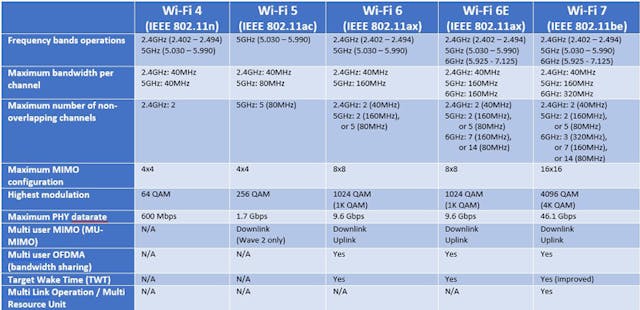
Choosing between 2.4GHz and 5GHz frequencies dramatically impacts your flying experience. Most modern drones auto-select the optimal band, but manual control offers advantages in challenging environments.
When to Force 2.4GHz for Reliable Control
The 2.4GHz band excels in range and obstacle penetration, making it ideal for flying through wooded areas or around buildings. However, this frequency becomes crowded in urban areas—neighboring WiFi networks, Bluetooth speakers, and even garage door openers can cause interference. Expect reduced video quality and occasional control lag in high-traffic locations. Critical rule: Always switch to 2.4GHz when flying in forests or urban canyons—this single adjustment prevents most unexpected disconnections in challenging environments.
How 5GHz Transforms Your Video Quality (With Caveats)
The 5GHz frequency delivers crisp, low-latency video perfect for cinematic shots and precise maneuvering. This band experiences less interference but suffers from shorter range and poor obstacle penetration. Flying behind a building or dense tree line often results in immediate signal loss. Expert tip: Reserve 5GHz for open-field flights with clear line-of-sight, and never use it when flying beyond 150 meters—this prevents the frustrating “video freeze then crash” scenario that plagues beginners.
Troubleshooting Connection Issues Like a Pro
Even experienced pilots encounter WiFi hiccups. Understanding common failure modes saves flight time and prevents crashes.
No Network Appears? Check These First
If your drone’s SSID doesn’t appear in WiFi settings, first check the battery level—many models disable WiFi below 20% charge. Power cycle the drone by removing and reinstalling the battery. For persistent issues, locate the small reset button (usually near the SD card slot) and press with a paperclip for 5 seconds. Common oversight: Phone WiFi optimization settings often disable drone networks—disable “battery optimization” for your drone app in your phone settings.
Authentication Failures Solved in 60 Seconds
“Authentication error” messages typically indicate password typos or cached network conflicts. Forget the drone’s network in your phone’s settings, then reconnect using the exact password from your manual. Disable auto-reconnect for other networks to prevent automatic switching mid-flight. Pro move: Create a note on your phone with the exact password—including capitalization—to avoid repeated entry errors during windy outdoor conditions.
Video Quality Degradation Fixes That Actually Work
Choppy or frozen video stems from three primary causes: distance, interference, or phone performance. Reduce range and check for clear line-of-sight. In the app, temporarily lower video resolution to 720p to improve stability. Close background apps on your phone and disable WiFi battery optimization settings. Critical tip: Hold your phone at waist level rather than eye level—this positions the antenna closer to the drone’s transmission path, improving signal strength by up to 30%.
Legal and Safety Considerations Every Pilot Must Know
WiFi range limitations provide inherent safety benefits, but understanding legal requirements remains essential for responsible flying.
How WiFi Range Naturally Enforces Legal Compliance
WiFi range limitations naturally keep most pilots within visual line-of-sight (VLOS), aligning with FAA and EASA hobby rules. Once your drone disappears behind obstacles or exceeds visual range, signal loss triggers automatic return-to-home. This built-in limitation helps prevent accidental beyond-visual-line-of-sight flights that could violate aviation regulations. Critical reminder: Never disable the return-to-home failsafe—this small convenience could lead to expensive crashes or legal consequences.
Data Security Myths Every Drone Owner Should Know
Because the WiFi link remains local, your flight data and recorded media stay on your devices unless you explicitly upload to cloud services. Review app permissions carefully—some manufacturers request location and storage access for feature functionality but don’t transmit data without consent. Important fact: Your drone footage doesn’t automatically go to the manufacturer or government—this common misconception causes unnecessary privacy concerns.
Quick-Start Success Checklist Before Every Flight
Success with WiFi drones begins before takeoff. Following this systematic approach prevents 90% of common issues.
- [ ] Charge batteries to minimum 80%—both drone and controller
- [ ] Install propellers with correct rotation direction (arrows pointing upward)
- [ ] Power on drone → wait for solid WiFi LED before connecting phone
- [ ] Disable mobile data to prevent automatic network switching
- [ ] Calibrate compass and IMU when prompted—this takes 60 seconds but prevents drift
- [ ] Set RTH altitude 20 meters above tallest nearby structure
- [ ] Verify GPS lock shows 8+ satellites for stable positioning
WiFi drones democratized aerial photography by replacing complex radio systems with familiar smartphone interfaces. Understanding how does a wifi drone work transforms you from casual user to informed pilot, ready to capture stunning footage while maintaining safety protocols. As you launch your next flight, remember that every smooth video stream and precise maneuver relies on this invisible WiFi highway connecting ground to sky—master these fundamentals, and you’ll outperform pilots who simply follow the app’s instructions without understanding what’s happening behind the scenes.



