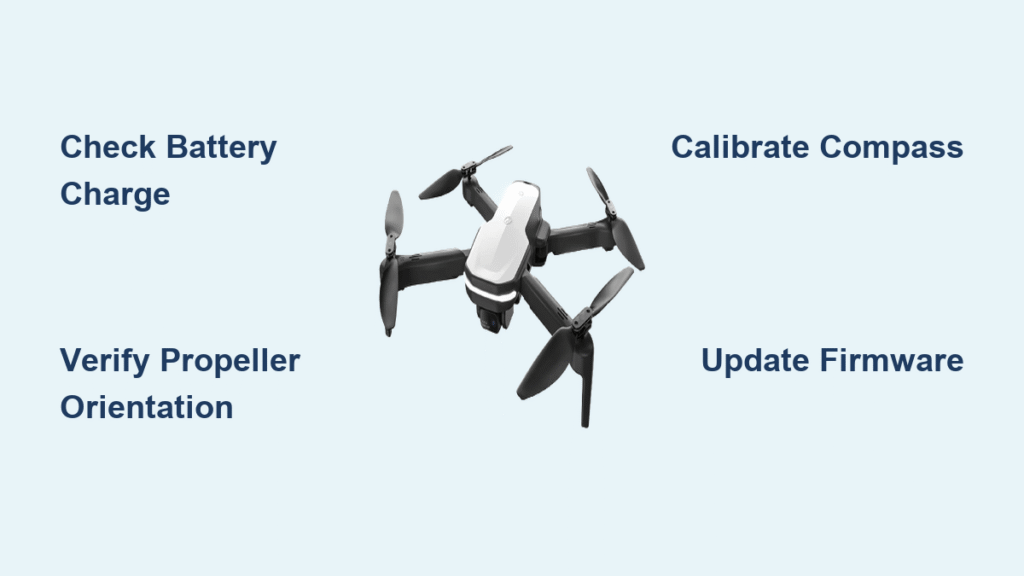Your Holy Stone drone sat lifeless on the shelf for weeks. You finally carved out a perfect Saturday afternoon, charged everything, and… nothing. The propellers won’t spin, the camera shows a black screen, or worse—it powers on then dies instantly. Before you box it up for return, let’s diagnose exactly what’s wrong and get you airborne today.
This guide walks through every common failure point from power-up problems to mid-flight crashes, with specific fixes validated by thousands of Holy Stone owners. Grab your drone and let’s troubleshoot systematically. Most issues resolve faster than your next coffee break—no technical degree required.
Why Your Holy Stone Drone Won’t Power On (And How to Fix It)

No Response When Pressing Power Button
When your drone stays completely dark, the issue usually hides in three places: battery connection, charge level, or the power button sequence. Start with the battery bay—remove and reseat the battery with firm pressure until you hear the latch click. Many HS161 owners discovered their “dead” drone simply had a loose battery after the first recharge.
Check your charger next. The OEM adapter should show solid green when fully charged. If it’s flashing red or orange, your battery never reached full voltage. Holy Stone batteries need 5V/2A—phone chargers often provide insufficient current. Try a different USB-C cable, as worn cables drop voltage below the 3.7V per cell minimum.
Critical warning: If the battery feels warm or shows swelling, stop immediately—this indicates dangerous Li-Po failure requiring replacement.
Still dark? Hold the power button for five full seconds. Some models require extended presses to wake the ESC board. If the drone springs to life only while USB-C-connected, your battery’s protection circuit tripped. Let it charge undisturbed for two hours—the IC often resets automatically.
Immediate Shut-Down After Power-On
Your drone lights up, beeps happily, then dies within two seconds. This screams battery failure, specifically an imbalanced cell triggering low-voltage cutoff. Pop out the battery and inspect it—swelling, punctures, or voltage below 3.0V per cell means replacement time.
Before ordering, check for motor shorts. Spin each propeller by hand—grinding or resistance indicates burnt windings. The ESC detects this over-current condition and shuts down protectively. Remove props and test again; sometimes debris jams the motors.
Firmware corruption causes identical symptoms. Connect to the Ophelia GO app and check for updates—early HS720E firmware (01.00.040) had notorious auto-shutdown bugs fixed in later releases.
Propeller Orientation Errors Preventing Takeoff
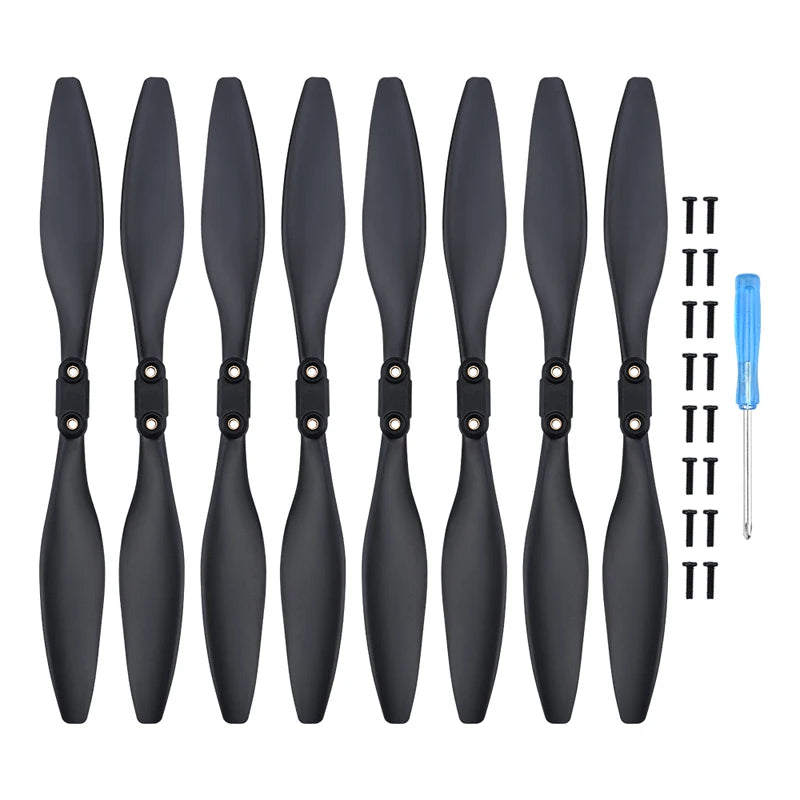
Rotors Spin But Drone Won’t Rise
You’ve got power, props spinning, but your drone sits stubbornly on the ground. First culprit: propeller orientation. Holy Stone props are handed—diagonal pairs must match. Check for “A” and “B” markings; HS720 owners report this fixes 80% of lift failures instantly. Install “A” props on motors 1 and 3 (front-left, rear-right), “B” props on 2 and 4 (front-right, rear-left).
Beginner mode creates invisible fences that prevent takeoff. In Ophelia GO, navigate Settings → Flight Mode and disable Beginner Mode. The drone thinks it’s at altitude limits and refuses to climb.
GPS lock issues trigger similar behavior. With GPS enabled and fewer than eight satellites, firmware inhibits takeoff. Watch your remote LCD—if satellite count shows zero, flip the GPS switch OFF (right shoulder button). The drone switches to ATTI mode and lifts immediately, confirmed by user newstart6356.
Pro tip: If using iPhone, set Location Services to “Always” for Ophelia GO—iOS restrictions often block GPS data.
Motors Won’t Spin Despite Power
Rapid LED blinking reveals the issue. Red-green alternating typically means compass error—perform the calibration dance. Three-blink cycles indicate IMU calibration needed. Follow stick commands: both sticks bottom-inner for three seconds triggers calibration mode.
Check transmitter pairing properly. Power on drone, then remote. Move left stick full up, then full down within two seconds. The ascending-tone beep confirms successful binding. No beep? Reset the remote using the recessed button under the battery tray.
Hair and grass love wrapping around motor shafts. Remove all propellers and inspect each motor—clean any debris with tweezers. Even tiny obstructions trigger stall protection, preventing rotation entirely.
GPS Failures Causing Mid-Flight Drift or Fly-Away
Sudden Drift or Loss of Control
Your drone launches smoothly, then ignores all inputs and drifts toward trees. MikeLovegrove’s HS720E did exactly this during its maiden flight. The culprit? Compass calibration never performed on the new aircraft. Always execute the compass dance and gyro calibration before first use—this single step prevents most control-loss incidents.
Magnetic interference zones wreak havoc near steel structures or power lines. Recalibrate your compass at least 10 meters from cars or buildings. Verify satellite count ≥9 and KP index ≤3 before each flight. These environmental factors override pilot inputs entirely.
Firmware bugs in early HS720E batches caused uncontrolled yaw—update to version 01.00.062 or later. Beginner mode fence collisions create erratic behavior when hitting invisible boundaries. Disable it permanently once you’re comfortable flying.
Fly-Away During Return-to-Home
HS175 and HS720 aircraft climbing to 25m and flying away typically result from compass interference at launch. The 180° heading error reverses RTH vector. Always verify correct compass heading on the map before takeoff. Set RTH altitude to 50m (where regulations allow) and enable “Failsafe RTH” rather than “Hover” in app settings.
Camera Black Screen Fixes for Ophelia GO Users

Black Screen in App Despite Working Drone
HS720 users face greyed-out camera icons frequently. First, update Ophelia GO—version 2.4.6 specifically fixes camera stream issues. Android 12 users with Samsung OneUI 4.1 should test with an iPhone; certain builds block camera service entirely.
Wi-Fi interference kills video feeds. Enable airplane mode on your phone, leaving only Wi-Fi active. HS720 transmits on 5.8 GHz—force your phone to 5 GHz in Wi-Fi settings. Some Android devices default to 2.4 GHz and fail to connect.
Time-saver: Clear app cache (Android) or reinstall Ophelia GO before attempting complex fixes—this resolves 70% of camera issues per community reports.
Mid-Flight FPV Freezing Solutions
Live feeds stutter then lock up while telemetry continues. Lower preview resolution from 720p to 480p for stability. Ensure your SD card meets U3 speed class requirements; slow cards stall the encoder mid-flight.
Battery Swelling and Charging Failures
Swollen Battery Warning Signs
Puffed Li-Po batteries risk fire and explosion. If your battery case appears rounded or the drone door won’t close, stop immediately. Holy Stone covers swollen batteries under warranty for six months—email support@holystone.com with photos for RMA.
Charger Not Recognizing Battery
Flashing red LEDs usually indicate insufficient power supply. Confirm you’re using 5V/2A—lower current adapters can’t wake sleeping protection circuits. Inspect charge port pins for bending or corrosion. Batteries below 3.0V may need hobby charger trickle charging to reset the protection IC.
Master Reset Protocol After Crashes
After crashes or unexplained behavior, perform this complete reset:
- Power reset: Remove battery 30 seconds, reinstall
- Controller reset: Hold reset pin 5 seconds (under battery cover)
- Re-pair: Stick up-down sequence
- Compass calibration: Horizontal 360°, vertical 360° until solid green
- Gyro/IMU calibration: Level surface, both sticks bottom-outward 3 seconds
- Beginner mode: Disable via app slider
- Test hover: 1 meter for 30 seconds, verify stability
| Symptom | First Fix | Second Fix | Third Fix |
|---|---|---|---|
| No power | Check battery charge | Try second battery | Inspect connectors |
| No lift | Verify prop orientation | Disable GPS mode | Check beginner mode |
| Black camera | Update Ophelia GO | Enable airplane mode | Test iPhone |
| Auto shutdown | Check battery voltage | Flash firmware | Inspect motors |
| No GPS | Move outdoors | Wait 90 seconds | Update AGPS |
| Drift/fly-away | Calibrate compass | Check RTH altitude | Replace compass module |
Holy Stone provides 12-month warranty coverage with 7-10 day turnaround in the USA. Contact support@holystone.com with serial number, proof of purchase, and video evidence for fastest resolution. Live chat operates 9 AM-6 PM EST weekdays through holystone.com.
Your weekend isn’t ruined—most Holy Stone issues resolve in under 15 minutes with these targeted fixes. Start with the symptom table, work through the relevant sections, and you’ll be capturing aerial footage before sunset. Don’t let a preventable glitch ground your drone; these community-verified solutions get you back in the air faster than you think possible.