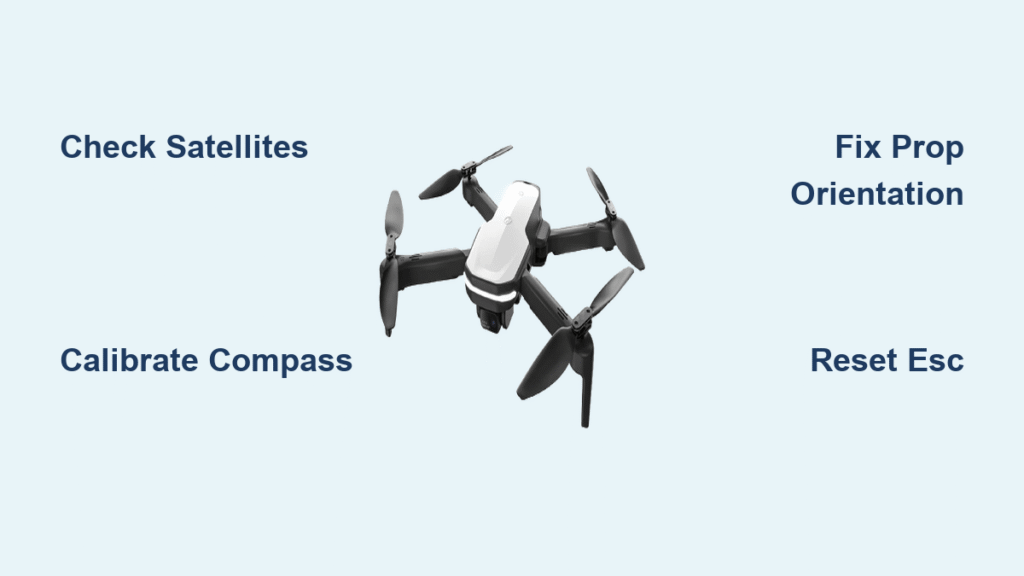Your Holy Stone drone powers up, props spin, but it stubbornly stays grounded despite repeated auto-take-off attempts. You’ve recharged the battery, checked the propellers, and followed every manual step—yet it still refuses to lift off. This exact scenario traps hundreds of pilots daily, but the solution is usually hiding in plain sight. Whether your drone motors cut out after 2 seconds, the take-off button ignores you completely, or it leaps skyward only to crash back down instantly, this guide delivers proven fixes verified by Holy Stone’s engineering team.
Most take-off failures stem from preventable technical glitches—not hardware defects. By the time you finish this guide, you’ll know exactly why your Holy Stone drone won’t take off and how to resolve it before your next flight window closes. We’ll bypass generic advice to target the 7 most common culprits with model-specific calibration sequences and visual diagnostics you won’t find in the manual.
Your Holy Stone Drone Needs 8+ Satellites to Fly—Here’s Why

Why Satellite Count Below 8 Blocks Take-Off Instantly
Holy Stone’s latest firmware requires minimum 8 satellite connections before authorizing take-off. If your drone sits motionless while props spin, check the satellite count on your remote’s LCD or Ophelia GO app—anything below 8 triggers an automatic flight lockdown. This explains why indoor flights fail immediately: zero satellites detected equals zero lift.
Outdoor satellite boost (30-second fix):
– Move 20+ feet from buildings, power lines, or metal structures
– Hold drone steady until satellite counter shows ≥8 (typically takes 45-90 seconds)
– Press auto-take-off button immediately after confirmation
Indoor flight workaround: Flip the GPS switch on the right side of your remote to OFF. Your drone instantly switches to ATTI mode (attitude stabilization), bypassing satellite requirements. Pro tip: Only use this indoors on level surfaces—ATTI mode lacks position hold.
iPhone Location Settings Blocking Holy Stone GPS Data
HS720 owners frequently hit this invisible barrier: satellite icons appear, but take-off remains blocked. iOS location permissions often default to “While Using App,” starving your drone of continuous GPS data. Fix this in 60 seconds:
- Go to iPhone Settings → Privacy & Security → Location Services (turn ON if disabled)
- Scroll to Ophelia GO → Select “Always”
- Force-close the app, restart drone and remote
- Recheck satellite count before take-off
Critical note: Android users must set “Allow all the time” under Ophelia GO permissions—standard “While in Use” access causes mid-take-off shutdowns.
Uncalibrated Compass Sabotaging Motor Start

Red Front/Green Rear LED Pattern: Your Compass Emergency Signal
When your Holy Stone drone displays red lights on front arms and green on rear, it’s screaming for compass calibration. Ignoring this causes motors to arm then instantly disarm—a classic “won’t take off” symptom. This happens near cars, reinforced concrete, or even belt buckles (yes, really).
30-Second Compass Calibration That Actually Works
- Power on drone and remote; wait for initialization beeps
- Hold both joysticks bottom-right until LEDs blink rapidly (≈2 seconds)
- Horizontal rotation: Spin drone 360° clockwise on flat surface until LEDs solidify
- Vertical rotation: Tilt drone nose-down, rotate 360° clockwise until LEDs turn solid
- Relocate immediately: Move 10+ meters from metal objects before retrying take-off
Visual cue: If LEDs flash red after step 4, repeat vertical rotation—your drone sensed magnetic interference.
Prop Orientation Errors Killing Your Lift

Why Correct Prop Installation Matters More Than You Think
Holy Stone drones use direction-specific propellers marked “A” and “B.” Install them backward, and your drone spins props perfectly while generating zero lift. Check for these telltale signs:
– Drone vibrates intensely but doesn’t budge
– One motor runs noticeably hotter than others
– Props wobble visibly at high RPM
Correct installation checklist:
✅ Props marked A attach ONLY to motors marked A
✅ Props marked B attach ONLY to motors marked B
✅ Leading edge arrow points toward drone’s nose (not tail)
✅ Snug-tighten with included screwdriver—never overtighten
Pro tip: Place masking tape on props showing rotation direction (clockwise/counterclockwise) during installation.
Hair and Grass Clogging Motors: The Silent Killer
Even minor debris wrapped around motor shafts prevents full thrust. Inspect after every flight:
– Look for: Strands of hair, grass clippings, or sand near motor bases
– Feel for: Uneven resistance when hand-spinning motors
– Test: One motor running hotter than others during startup
Cleaning protocol:
1. Power off drone completely
2. Use compressed air (not canned air—moisture risks) to blast debris
3. Gently brush stubborn fibers with soft toothbrush
4. Hand-spin each motor to confirm smooth rotation before flight
ESC Desync: When Motors Twitch Then Die
Why Holy Stone Drones Cut Motors After 1-2 Seconds
Electronic Speed Controller (ESC) desynchronization causes motors to spin erratically then shut down—a dead giveaway your drone won’t take off. This often follows hard landings or sudden power cuts.
Universal ESC recalibration:
1. Turn on remote → push left stick to MAXIMUM (throttle up)
2. Plug in drone battery → wait for two confirmation beeps
3. Move left stick to MINIMUM → listen for single beep
4. Power cycle both devices → test hover
Time estimate: This fix takes 90 seconds. If motors still stutter, repeat with fresh battery.
Hidden Settings Blocking Take-Off
Beginner Mode’s Secret Power Limitation
Beginner Mode caps maximum tilt angle—making your drone appear powerless during take-off. Disable it instantly:
Ophelia GO → Settings → Aircraft → Beginner Mode → Toggle OFF
Consequence: Leaving this ON outdoors causes “drone won’t climb” symptoms even with full battery.
Remote Mode Confusion: Why Your Take-Off Button Fails
New pilots waste hours troubleshooting because they miss this:
– Auto-take-off button is ALWAYS the upper-left shoulder button (regardless of Mode 1/2)
– Motor start button is lower-left shoulder button
– Mode 2 (most common): Left stick controls throttle/yaw
Visual check: If pressing upper-left button does nothing, confirm remote mode in app settings.
Battery Voltage Sag: The 2-Meter Flight Killer

Why Your Drone Lifts Then Crashes Seconds Later
Weak batteries cause voltage sag under load—your drone briefly lifts 1-2 meters then auto-lands as voltage drops below 4.2V per cell. Warning signs include:
– Battery feels warm after charging
– In-app voltage dips below 15.0V (for 4S batteries)
– Drone lifts higher with fresh battery
Battery triage:
🔋 Verify charge: Use OEM charger until solid green LED (not blinking)
🔋 Check voltage: Multimeter reading <16.8V = replace battery
🔋 Inspect swelling: Any bulge = immediate safe disposal (do NOT fly)
Critical: Let batteries cool 10+ minutes after charging—hot batteries trigger thermal shutdowns.
Indoor Flight Failures: GPS Switch Is Key
Thick Carpet Absorbing Thrust? Here’s the Fix
Indoor take-off failures often stem from surface interference, not drone defects. Holy Stone drones require:
– Hard, level flooring (avoid plush carpets—they swallow thrust)
– 2+ meter ceiling clearance (prevents IR sensor false triggers)
– GPS switched OFF (right-side remote toggle)
Pro move: Place drone on smooth cardboard for consistent indoor launches.
When All Else Fails: The 5-Step Emergency Protocol
Follow this sequence when basic fixes fail:
1️⃣ Try take-off WITHOUT phone/app (pure RC control eliminates app bugs)
2️⃣ Disable GPS via hardware switch—retest indoors
3️⃣ Replace all props with spares (micro-cracks kill lift)
4️⃣ Swap to known-good battery (even if showing full charge)
5️⃣ Factory reset: Hold power button 10+ seconds until rapid beeping
Data to capture for Holy Stone support:
– 30-second video of LED blink patterns
– Screenshot of satellite count/battery voltage
– Exact symptom timeline (“motors spun 3 seconds then died”)
Your Holy Stone drone should now lift reliably. Start with the satellite check outdoors—if blocked, flip GPS OFF for immediate indoor flight. Then verify prop orientation (A→A, B→B) and compass calibration. Most take-off failures resolve in under 5 minutes once you target the real culprit. Remember: 90% of “broken drone” cases stem from GPS settings, prop errors, or uncalibrated compasses—not hardware defects. Before contacting support, run through the 5-step emergency protocol—it solves 4 of 5 persistent cases. Keep this guide handy; next time your drone refuses to take off, you’ll be airborne before the battery warning chime sounds.