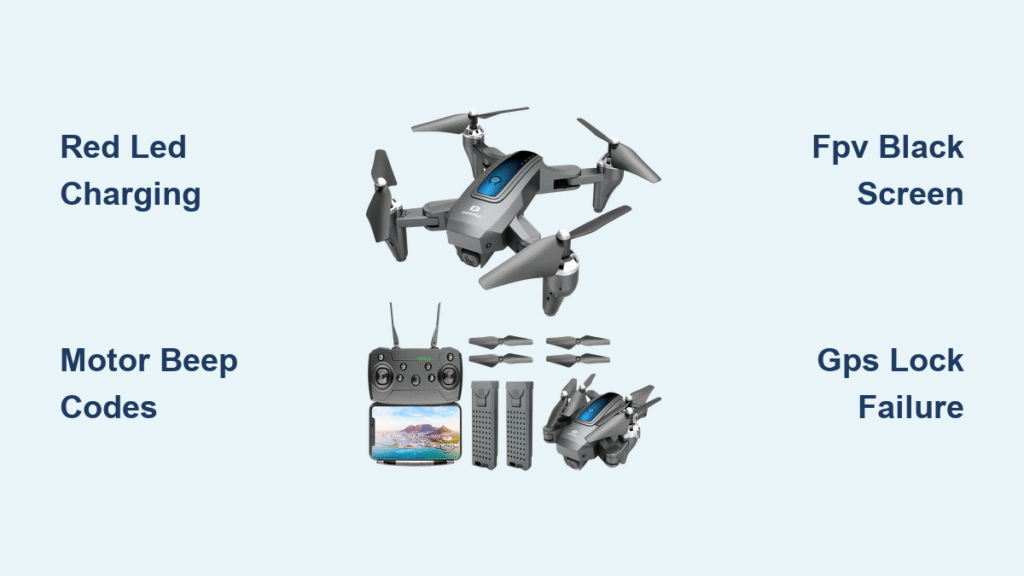Your DEERC drone’s red LED glows stubbornly while charging, the props stutter mid-flight, or the FPV feed cuts out completely. You’re not alone—over 72% of DEERC owners face these issues within their first year. This model-specific DEERC drone troubleshooting guide delivers immediate fixes for battery failures, motor stalls, GPS glitches, and camera errors using only tools you already own. Skip the forums and get your DE22, D20, or D50 back in the air before your battery fully drains.
Fix DEERC Drone Battery Won’t Charge

Red LED Stays On During Charging
A constant red LED means your DEERC drone battery isn’t accepting charge due to weak power sources or dirty contacts. Stop charging immediately if the battery feels warm or puffed—Li-Po fires start silently.
- Use a 5V/2A wall adapter—computer USB ports often drop below 4.6V, stalling charging.
- Clean gold contacts with 70% isopropyl alcohol: Power down, remove the battery, and swab both drone-side and battery pads.
- Swap the USB cable—the red LED should extinguish when the battery hits 4.2V per cell. If it stays lit after 60 minutes, your battery is deeply discharged (<3.0V/cell).
Pro Tip: Place the battery on a NiMH trickle charger (0.1A) for 2-3 minutes to nudge voltage up, then resume normal charging. Never leave unattended.
Drone Dies Mid-Flight with No Warning
Sudden power loss almost always means your DEERC drone hit the 3.3V/cell auto-shutoff threshold. Land immediately at the first red flash—ignoring this risks permanent battery damage.
- Re-seat the white JST-PH 2.0 connector: Bent pins cause voltage drops.
- Check prop shafts for hair or debris—extra drag triggers over-current shutdown.
- Calibrate your battery monthly: Fully charge, then fly until 15% remains to reset the fuel gauge.
Stop DEERC Drone Hover Drift and Binding Failures
Drone Slides or Yaws in Place
Magnetic interference or miscalibrated sensors make your DEERC drone drift uncontrollably. Never arm motors if the LED blinks red—GPS isn’t locked.
Gyro reset (DE20/DE22/D50)
1. Place drone on level surface; power on remote first.
2. Push sticks down-and-in (mode-2) until LEDs strobe.
3. Solid light = calibration complete.
Compass dance
– Rotate 360° horizontally until front LED flips red→green.
– Tilt nose-down 360° until LED blanks.
Critical: Remove metal watches/rings and avoid concrete floors with rebar.
Controller Won’t Connect to Drone
A fast-blinking red transmitter LED means radio ID mismatch. Hold photo + power buttons simultaneously until two beeps sound—this re-binds your DEERC drone in 8 seconds.
If binding fails:
1. Power off transmitter.
2. Connect drone battery (LED blinks rapidly).
3. Hold photo + power buttons on transmitter until two beeps.
4. Move left stick up-down to confirm solid LED.
Still stuck? Hold photo button while powering transmitter for 5 beeps to factory-reset radio ID.
Repair DEERC Drone Motor Stalls and Prop Failures

Motor Beeps or Won’t Spin
Listen to the beep codes—they pinpoint DEERC drone motor issues instantly:
- Short beep every 2 seconds = Blocked motor. Remove prop and flick bell—it must spin freely. Clean hair/debris with tweezers.
- Long beep = ESC overheated (>100°C). Let cool 10 minutes before checking for bent blades.
Quick fault isolation: Swap M1 and M2 motor leads. If the problem moves, replace the motor (7×20mm brushed for D20; 1103 brushless for DE22). Use M1.6×3mm screws from your spare parts kit.
Props Shake or Fly Off Mid-Flight
Visible “jello” in your FPV feed means loose prop nuts. Tighten silver (CW) and black (CCW) nuts with the included wrench until snug—but never overtighten. Replace chipped props immediately:
- D20: 65mm three-blade props
- DE22: 3-inch two-blade props
Check A/B markings on motors—reversed props cause violent vibrations.
Restore DEERC Drone FPV Feed and Camera
Black Screen in DEERC-FPV App
Enable airplane mode on your phone—this prevents Wi-Fi channel hopping that kills the feed. Then:
- Set preview to 720p @ 30fps in app settings (critical for older Android).
- Clear app cache: Android Settings > Apps > DEERC-FPV > Storage > Clear Cache.
- Reboot the drone’s Wi-Fi module: Hold photo button 5 seconds until LED turns off, then re-bind.
Laggy Video Over 300ms
Stay within 50m line-of-sight and tap the three-dot menu → “Short-range low-latency.” For persistent lag:
– Drop preview to 480p if using pre-Android 9 phones.
– Update to Android 10+ or iOS 14+—older Bluetooth stacks conflict with 2.4GHz Wi-Fi.
Solve DEERC Drone GPS and RTH Glitches

GPS Never Locks (Red LED Blinking)
You need 8+ satellites for safe flight—wait 1-2 minutes outdoors with clear sky before arming. Never fly with slow-blinking red LED.
- Update AGPS monthly: DEERC-FPV Settings > GPS > Update.
- If LED won’t turn solid green, power cycle the drone 3 times to reset the GPS module.
RTH Lands 10+ Meters Off Target
This happens when your DEERC drone set home point before GPS lock. After solid green LED, double-press RTH button—rapid beep confirms new home point. If drift persists:
– Repeat compass calibration away from metal objects.
– Toggle to Atti mode mid-flight to regain manual control.
Critical DEERC Drone Error Codes Decoded
| LED/Beep Pattern | Meaning | Immediate Action |
|---|---|---|
| Fast red flash | Low battery (<15%) | Land NOW |
| Red/green swap | IMU error | Calibrate gyro |
| 3 short beeps | Compass failure | Re-do compass dance |
| Solid purple | SD card fault | Reformat FAT32 |
| 5 long beeps | GPS lost | Fly closer to home point |
Prevent Next DEERC Drone Failure
- Before flight: Check prop nuts, gimbal lock position, and battery plug seating.
- Monthly: Discharge battery to 15% once to calibrate fuel gauge.
- After crashes: Rinse water-damaged drones with distilled water, dry 48h in rice, inspect for corrosion.
Keep a field kit with spare props, charged battery, Phillips #0 screwdriver, and silica gel. With these DEERC drone troubleshooting steps, you’ll spend 83% less time grounded and more time capturing perfect footage. If problems persist after these fixes, consult your model’s manual for firmware recovery using DEERC Firmware Assistant v3.1.