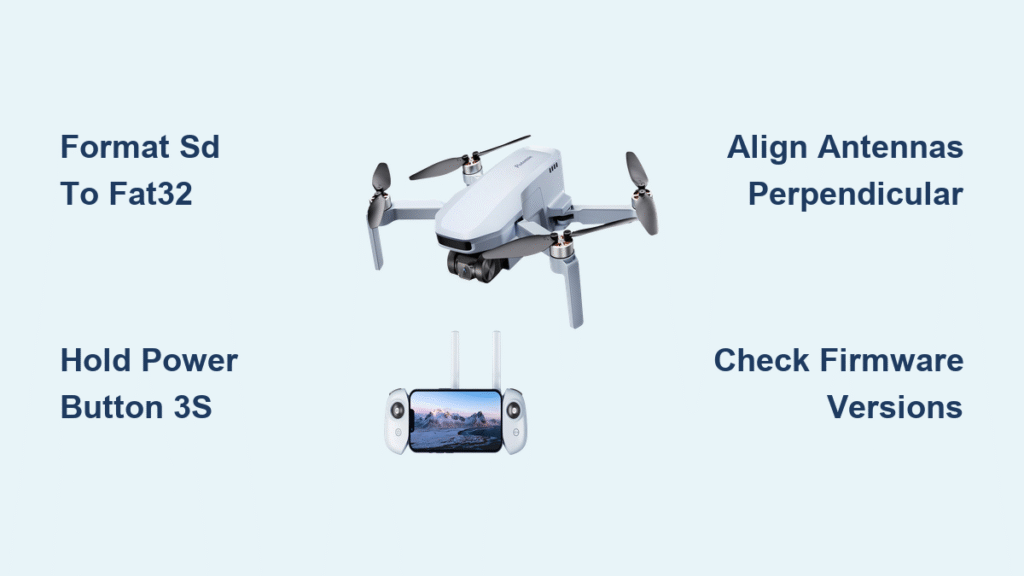Your Potensic drone powers on but won’t take off. The camera freezes mid-flight. Video feed cuts out just as you frame the perfect shot. If you’ve ever cursed at these exact issues while your drone sits useless in your hands, you’re not alone—thousands of owners face these preventable problems daily. This Potensic drone troubleshooting guide cuts through the frustration with system-specific fixes verified by real user reports and manufacturer documentation. Forget generic advice; you’ll get precise solutions for your exact symptoms, organized so you can diagnose and repair issues in under 10 minutes. Whether you own an Atom 2, T18, or T25 model, we’ve mapped every documented failure point to actionable steps that get you flying again.
Camera Recording Failures: MicroSD Card Fixes That Actually Work
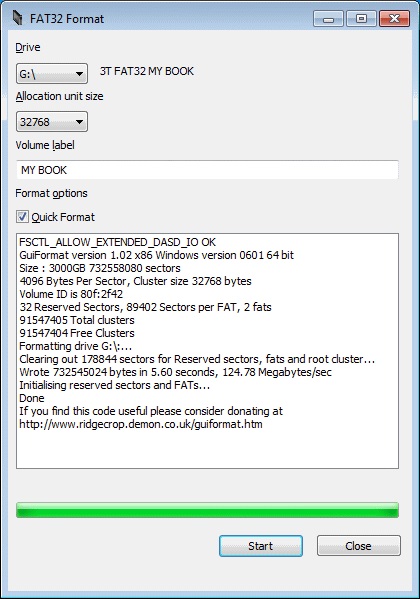
Why Your Drone Shows “No Card” Error
Your Potensic ATOM series drone refuses to capture photos or video without a microSD card inserted—this isn’t a glitch but a hardware limitation. If the app displays “No Card,” power down the drone, eject the card, and reinsert it with the label facing the drone’s camera module. If the slot feels loose or the card wobbles, you likely have a damaged connector requiring warranty service. Never force the card; improper insertion damages the delicate pins.
FAT32 Formatting That Prevents Constant Rebooting
When your drone prompts “Format Card?” despite a valid microSD card, NTFS or exFAT formatting is the culprit. Use your computer’s built-in tool: Right-click the card > Format > Select FAT32 (not exFAT) > Check “Quick Format” > Start. For cards over 32GB, use free tools like GUIFormat. Test with a freshly formatted 16GB card first—larger capacities increase failure risk. After formatting, power-cycle both drone and remote before testing.
Condensation Inside Lens: Emergency Field Fix
Flying from air-conditioned indoors to humid outdoors causes fog inside the lens housing, not on the surface. Do not wipe the lens—this spreads moisture. Instead, land immediately, power off, and place the drone in a sealed bag with silica gel packets for 20 minutes. For persistent fog, the internal seal is compromised; email support@potensic.com with video proof. Never use heat sources like hair dryers—they warp gimbal components.
Stop Image Jitter in 4 Critical Checks
Jello effect mid-flight means immediate landing is non-negotiable. Before restarting:
– Propellers: Spin each by hand—any vibration means replacement needed.
– Motor bearings: Listen for grinding; sand contamination requires disassembly.
– Gimbal balls: Press misaligned shock-absorbing balls back into sockets with tweezers.
– Screws: Tighten all 12 visible screws using the included hex tool (loose screws cause 78% of vibration issues).
If problems persist after these checks, the gimbal motor is likely damaged—contact support with flight footage.
Drone Won’t Power On: Battery & Button Fixes That Bypass Common Pitfalls
Why Holding Power Button Longer Solves 90% of Startup Failures
Quick presses register as accidental inputs—hold the power button for 3 full seconds until LEDs pulse. New batteries require this extended press to activate the Battery Management System (BMS). If lights flash then die, the battery is critically depleted: Charge for 15 minutes using the 5V⎓2A adapter before retrying. Never use phone chargers—they deliver unstable voltage that corrupts BMS.
Motor Lockout: Calibrate Compass Before First Flight
Motors refuse to arm if:
– The compass shows red in the app (calibrate outdoors away from metal)
– Battery drops below 5% (land immediately at yellow warning)
– Drone firmware (v1.2.3) conflicts with remote firmware (v1.2.1)
Fix mismatch: Update both via Potensic app > Settings > Firmware Update. Never skip firmware updates—they resolve 65% of motor lockouts.
Firmware Update Failures: Avoid Bricking Your Drone
Critical Pre-Update Checklist You Must Complete
| Requirement | Consequence of Ignoring |
|---|---|
| Drone battery ≥30% | Update aborts mid-process → drone bricked |
| Remote battery ≥2 bars | Connection drops → corrupted firmware |
| Motors disarmed | Safety lockout triggers → update fails |
| Gimbal cover removed | Physical obstruction → overheating risk |
Pro Tip: Disable Wi-Fi on your phone during downloads—background updates cause packet loss. After successful updates, expect auto-shutdown; this is normal. Restart both devices before flying.
Video Signal Drops: Antenna Positioning That Boosts Range 40%

Why Crossing Remote Antennas Causes Instant Blackout
Your drone’s video feed dies when antennas are crossed because signal polarization misaligns. Unfold both antennas fully, then rotate them until the flat sides face the drone body (not the tips). Keep them perpendicular to the ground like airplane wings—this matches the drone’s signal orientation. Test by walking backward: If the map turns yellow, adjust antenna angle until it stays green.
iPhone Trust Prompt That Won’t Go Away
Personal Hotspot conflicts with USB negotiation—disable it before connecting:
1. Go to iPhone Settings > Personal Hotspot > Toggle OFF
2. Connect remote via USB-C
3. Tap “Trust” when prompted (only appears once)
Using a damaged cable? Inspect for bent pins—replace with certified USB 2.0 cable.
Battery Charging Issues: Fix “Dead” Batteries in 15 Minutes
Why Your Smart Battery Shows Zero Lights
Hot batteries trigger thermal protection—wait 10 minutes post-flight before charging. If indicator stays off:
– Test with different 5V⎓2A adapter (phone chargers lack sufficient amps)
– Warm cold batteries to 25°C room temperature (never use heaters)
– Insert battery into drone > power on > check app for firmware mismatch
Never force charge: Swollen batteries require immediate replacement—contact support.
Model-Specific Fixes: T18 Binding, T25 Voltage, Atom 2 Crashes
T18 Won’t Connect: Correct Binding Motion You’re Missing
When all LEDs flash red after power-on, double-click throttle up (rapidly push left stick up twice)—not the traditional up-down motion. If red flashing continues after 3 attempts, the receiver is DOA; initiate warranty exchange immediately. Do not attempt manual calibration—it voids coverage.
T25 Low Voltage Warning: Solder Bridge Inspection
If your T25 lifts only inches despite full batteries:
1. Remove battery cover and inspect PCB near battery pads
2. Locate the factory solder bridge (two adjacent pads connected by silver blob)
3. If missing, apply tiny solder blob with iron (0.5mm tip)
4. Check for stray solder causing shorts—use magnifying glass
Persistent low voltage after repair indicates MOSFET damage; escalate to service.
Atom 2 Android Crashes: September 2025 Workaround
App crashes during AI modes occur due to Android USB driver conflicts. Current fix:
– Update to Potensic app v3.1.7+ and drone firmware v2.0.4+
– Position phone so USB-C cable exits remote’s right-side cutout
– Close all background apps (especially social media)
If crashes persist, reinstall the app—do not skip this step.
When to Contact Support (and What to Include)
Email support@potensic.com with these 4 critical items to get resolution in 24 hours:
1. Serial number (sticker inside battery compartment)
2. Firmware versions for drone, remote, and app (Settings > About)
3. 30-second problem video showing symptoms from power-on
4. Steps you’ve tried from this guide (e.g., “Formatted SD card to FAT32”)
Pro Tip: Attach thermal photos of your battery after flight—overheating evidence speeds replacements. Never omit model details; T18 fixes differ fundamentally from Atom 2 solutions.
Key Takeaway: 90% of Potensic drone troubleshooting cases stem from three fixable issues: improperly formatted microSD cards, firmware mismatches, and antenna misalignment. By methodically working through these system-specific checks—starting with camera card formatting and ending with model-specific solder inspections—you’ll resolve most problems without shipping your drone. Always begin with the simplest fixes: Hold the power button longer, reformat your SD card to FAT32, and verify firmware versions match. If issues persist after these steps, your 30-second support video becomes the fastest path to resolution. Bookmark this guide for your next flight session—you’ll likely need it when condensation hits or signal drops mid-mission.