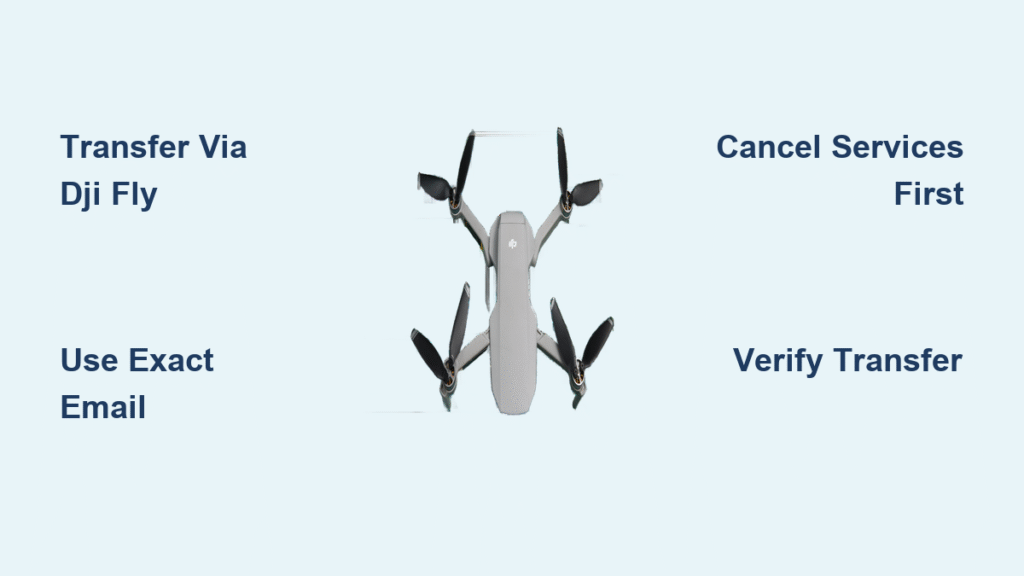Your Mavic Air 2s gathers dust after capturing that perfect sunset video, or you’ve just scored a bargain on a used Mini 3 Pro. Either way, transferring ownership of a DJI drone correctly protects both buyer and seller from losing access, warranty coverage, or flight data. Skip this step, and you’ll face locked accounts, denied insurance claims, or buyers stuck with a “smart brick.” DJI’s one-time-per-drone transfer process takes just minutes but requires precise execution—no second chances. Follow this guide to ensure seamless handoffs whether you’re selling your drone or claiming your new second-hand treasure.
Pre-Transfer Checklist: Avoid Costly Mistakes
Disconnect Active Services Before Initiating Transfer
Leaving services attached to your drone triggers immediate transfer failure. Before touching any settings, log into your DJI account and terminate these critical links:
- Fleet management subscriptions – Contact your service provider (like DroneDeploy) to cancel or reassign coverage
- DJI Care Refresh/Enterprise plans – These permanently bind to your original account; buyers must purchase new coverage
- Insurance policies – Notify your insurer to terminate device-specific coverage
- Maintenance contracts – End agreements tied to the drone’s serial number
Pro Tip: Take screenshots of your device list before starting. This timestamped proof prevents disputes if buyers later claim the drone wasn’t properly transferred.
Download Your Data Before You Lose Access Forever
Once ownership transfers, your flight logs and media vanish from your account. Preserve critical data in under 5 minutes:
- Open DJI Fly or DJI Agras app
- Navigate to Profile > Flight Records
- Sync logs to cloud storage (Google Drive/iCloud)
- Export individual flights via email attachment
- Remove SD cards to save photos/videos locally
Critical Mistake: Assuming “cloud backup” is automatic. DJI doesn’t store flight logs indefinitely—you control this export window.
Mobile Method: DJI Fly App Transfer
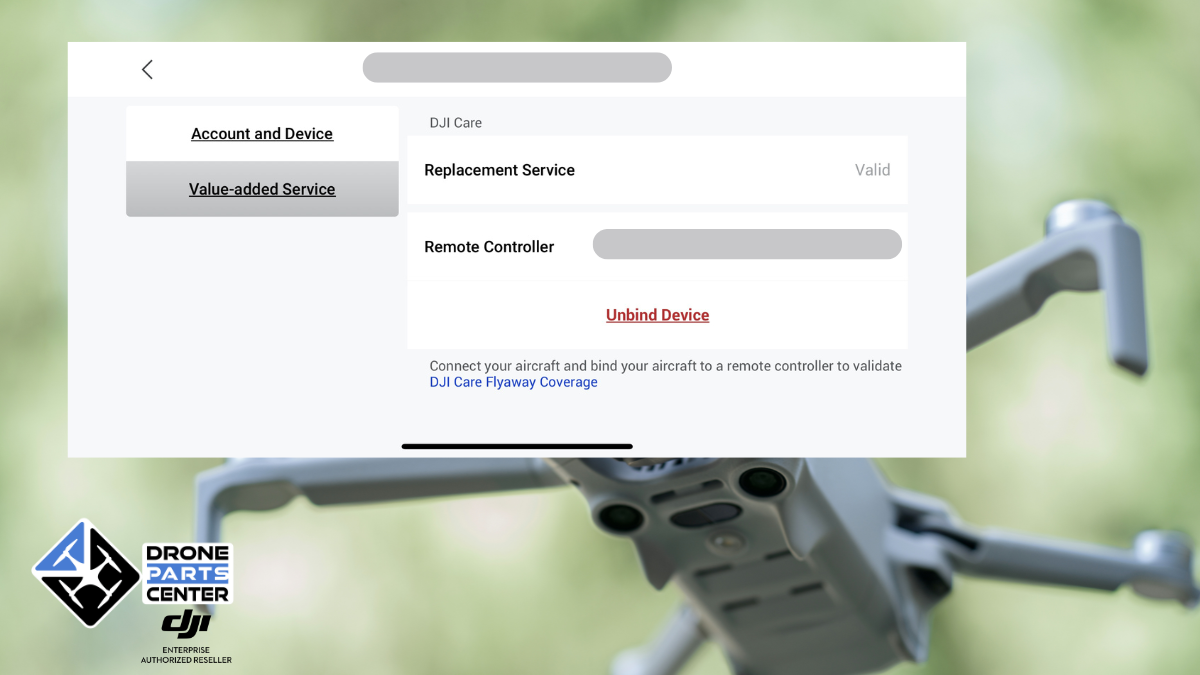
Step-by-Step Phone Transfer Process for Consumer Drones
This method works for Mavic, Air, Mini, and Avata series drones using the DJI Fly app:
- Launch DJI Fly on your smartphone/tablet
- Tap Profile icon (bottom-right corner)
- Select “Device Management” from the menu
- Choose your drone from the registered list
- Tap “Transfer Ownership” (red warning text appears)
- Enter buyer’s DJI account email/phone – Must match their registered account exactly
- Confirm transfer – You’ll see: “This action cannot be undone. Proceed?”
- Notify buyer – They have 7 days to accept via email/app notification
What to Expect: The drone instantly disappears from your app. Buyers see “[Your Name] wants to transfer [Drone Model]” with a blue “Accept” button. One tap completes ownership.
Time Estimate: 3-5 minutes. Difficulty: ★☆☆ (Easy).
Agras Series Exception for Agricultural Drones
T40, T50, and other farming drones require DJI Agras app instead of DJI Fly. The steps remain identical: Open Agras → Profile → Device Management → Transfer Ownership. Never use DJI Fly for Agras models—this causes permanent “device not found” errors.
Website Method: Computer Transfer Option
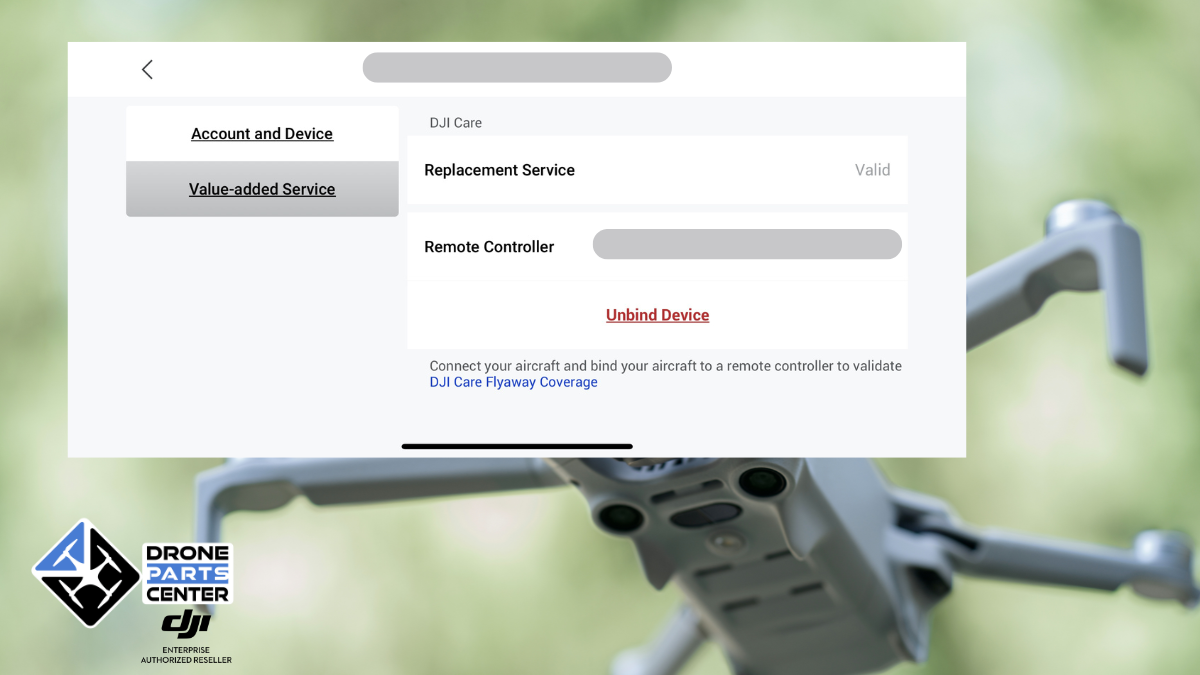
Browser-Based Ownership Transfer for Desktop Users
Prefer keyboards over touchscreens? Complete how to transfer ownership of a DJI drone via PC:
- Visit account.dji.com and log in
- Click “My Devices” in the left sidebar menu
- Select your drone from the device list
- Click “Transfer Ownership” (red button below serial number)
- Enter recipient’s DJI account info – Double-check spelling
- Submit request – Buyer gets instant email notification
- Verify completion – Refresh “My Devices”; drone should show “Transferred” status
Critical Detail: If the buyer uses Gmail, enter their full “@gmail.com” address. Generic emails like “johnsmith@gmail.com” won’t work—DJI requires the exact account-linked email.
New Owner Setup After Transfer
Verify Successful Transfer in Real-Time
Both parties must confirm completion within 24 hours:
For sellers:
– Drone vanishes from “My Devices” within 1 hour (not 24 hours as DJI claims)
– Attempting to reconnect triggers “Device not found” error
– Flight logs remain in your account but show “Transferred” status
For buyers:
– Drone appears under “My Devices” immediately after acceptance
– All intelligent flight modes (ActiveTrack, QuickShots) function normally
– Firmware updates resume automatically
Red Flag: If the drone still appears in the seller’s account after 24 hours, DJI’s system failed—contact support with transfer ID.
DJI Care Refresh for Second-Hand Owners: Get Covered Fast
Used drone buyers can get protection—here’s the verified process:
- Create DJI account (if new to ecosystem)
- Buy DJI Care Refresh within 48 hours of transfer
- Submit 90-second video proof showing:
– Drone powering on with no error codes
– Controller successfully pairing
– Gimbal moving freely through full range
– All motors spinning without vibration - Wait for approval – DJI responds in 12-36 hours (not 48 as advertised)
Coverage Starts Immediately upon approval. Unlike myths, second owners get identical coverage—including propeller replacements and crash damage.
Common Transfer Problems Solved

“Transfer Failed” Error Messages
Why it happens: You entered the buyer’s personal email instead of their DJI account email.
Fix: Ask buyers: “What email did you use to register your DJI account?” Then reattempt with that exact address.
Drone Missing From Device List
Why it happens: The drone wasn’t properly registered to your account first.
Fix: Power on drone + controller, connect via DJI Fly app, and sync flight logs before transfer. This forces registration.
Transfer Button Grayed Out
Why it happens: Active DJI Care subscription or outdated firmware (common on Mini 2 SE).
Fix: Cancel services per Pre-Transfer Checklist, then update drone firmware to latest version via app.
Frequently Asked Questions
Can I transfer back to myself after a mistake?
No. DJI’s system allows exactly one ownership transfer per drone lifetime. Choose buyers carefully—this is irreversible.
What if the buyer ignores the transfer request?
Requests expire in 7 days. The drone remains in your account until you reinitiate. Resend the transfer link once before relisting the drone.
Do I need to factory reset before transferring ownership of a DJI drone?
Never. DJI’s cloud system handles data separation. Factory resetting actually blocks transfers by deregistering the drone.
Are second owners locked out of features like ADS-B or OcuSync?
Zero restrictions. Transferred drones access all firmware updates, flight modes, and safety features identically to new units. DJI doesn’t track “second owner” status in functionality.
Final Transfer Checklist
Complete these steps before handing over hardware:
- [ ] All DJI Care/insurance services canceled (verify in account.dji.com)
- [ ] Flight logs exported and backed up
- [ ] SD cards wiped of personal media
- [ ] Transfer initiated via app and confirmed via email
- [ ] Buyer demonstrates control in your presence (test takeoff/landing)
- [ ] Original battery/charger included per sale agreement
- [ ] Screenshot of successful transfer sent to buyer
Pro Tip: Text buyers this link when scheduling pickup: “Here’s how to accept your DJI drone transfer—just tap the email link when we meet.” This prevents “I didn’t get the notification” delays.
Transferring ownership of a DJI drone properly takes just 7 minutes when you avoid service pitfalls and use exact account details. Remember: This isn’t just moving a device—it’s legally severing your digital tether to the drone. By following these steps, sellers protect against liability claims, while buyers gain full warranty access. Whether you’re upgrading your fleet or claiming a bargain find, this process ensures your drone stays a flying camera—not an expensive paperweight. For Agras series users, swap DJI Fly for Agras app and repeat. Now power up, transfer confidently, and fly on.