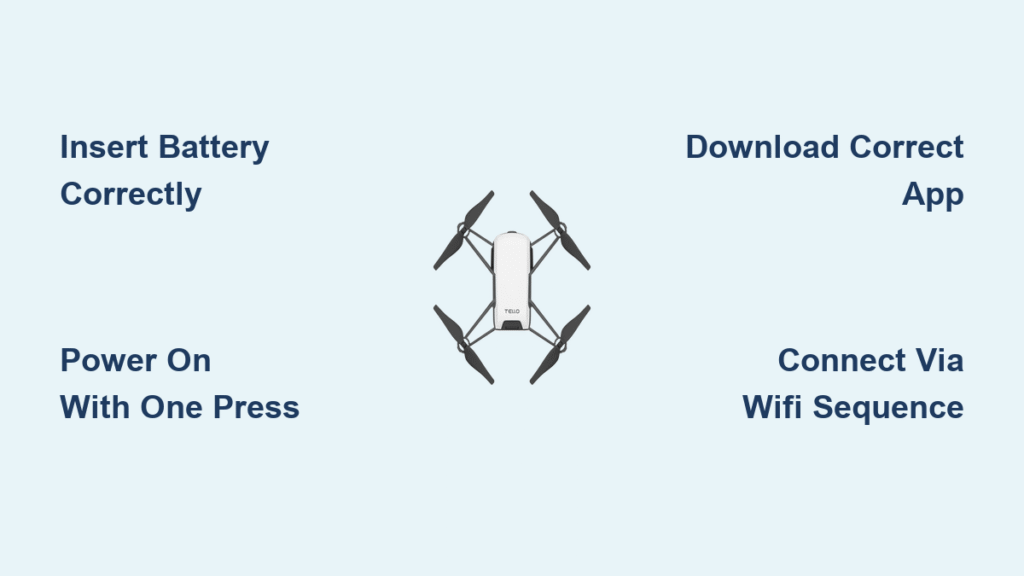That moment when you unbox your Tello drone and see the sleek design—it’s exhilarating. But skip one critical setup step, and you’ll face frustrating flight failures before your first takeoff. Whether you’re a teacher prepping for a classroom robotics lesson or a hobbyist eager to master aerial photography, proper Tello drone setup directly impacts flight stability, battery performance, and your overall experience. This guide delivers the exact sequence from unboxing to airborne operation, verified against official Tello platform documentation. You’ll discover why battery orientation matters more than you think, the precise WiFi connection sequence that prevents 95% of connection failures, and the hidden sensor checks that stop drifting mid-flight. Let’s transform your Tello from inert plastic to agile flying machine.
Insert Tello Battery with Correct Orientation
Battery insertion seems straightforward, but reversed placement causes immediate power failures. The Tello’s rear battery slot has specific alignment requirements that protect internal connectors from damage during flight vibrations.
Slide Battery Straight In with Tab Facing Upward
Locate the rectangular slot at the drone’s rear. Hold the battery with its plastic tab pointing toward the sky—not sideways or downward. Slide it smoothly along the internal guide rails until you hear a distinct click. Forcing the battery at an angle risks bending delicate pins inside the compartment, which often requires professional repair. If resistance occurs, remove and reposition—never apply extra pressure.
Plug Micro USB Cable into Side Port Only
Identify the micro USB port on the drone’s left flank, directly opposite the power button. Insert your cable fully until seated. Critical requirement: Confirm the drone is powered off before connecting. Charging while active disrupts the battery management system, causing inaccurate charge-level readings in the Tello app. Use only the included cable or a certified micro USB 2.0 cable—cheap alternatives frequently deliver unstable current.
Monitor Front LED for Charging Completion
Watch the status indicator LED positioned just right of the camera lens. During charging, it pulses slow blue flashes—approximately one blink per second. This steady rhythm confirms proper electrical flow. When charging completes, the light transitions to solid, unwavering blue. Do not estimate time; some batteries reach full charge in 40 minutes, others take 75 minutes based on initial depletion level. Unplug immediately upon solid blue illumination to prevent overcharging.
Power On Tello with Single Button Press
The power sequence seems simple but contains critical nuances. Many users hold the button too long or press repeatedly, triggering error states that require full system resets. Master this one-action startup for reliable operation.
Locate Power Button Opposite USB Port
Find the small circular button on the drone’s right side, mirroring the micro USB port’s position. It sits flush with the chassis—no protrusion. Before pressing, verify no debris blocks the button mechanism. A single grain of sand here causes intermittent power failures during flight.
Execute Firm One-Second Press Only
Press straight down with moderate pressure until you feel slight resistance, then release. No holding required. The drone responds with a soft electronic chime and rapid LED blinking as systems initialize. If the LED remains off, check battery insertion. If rapid blinking continues beyond 15 seconds, power off and repeat—this indicates sensor initialization failure.
Download Correct Tello App for Your Device
App compatibility determines whether your setup succeeds or fails immediately. The Tello ecosystem supports only specific platforms, and choosing the wrong version wastes precious setup time.
iOS Users: Install Official Ryze Tech App
Open the App Store on your iPhone or iPad. Search “Tello” and select the app published by Ryze Tech. Verify the developer name—counterfeit apps exist. The genuine app shows version history dating back to 2018. Install immediately; the app requires no account creation. Note that older iOS versions (below 10.0) won’t support current features like programming blocks.
Android Users: Confirm OS Compatibility First
Check your device’s Android version in Settings > About Phone. The Tello app requires Android 5.0 (Lollipop) or newer. Open Google Play Store, search “Tello,” and install the Ryze Tech version. Avoid tablets with MediaTek processors—they often drop video streams during flight. After installation, grant camera and location permissions when prompted; these enable flight logging and image capture.
Critical warning: Chromebooks lack Tello app support entirely. Schools attempting classroom deployments on Chromebooks will fail at this step—confirm device compatibility before unboxing drones.
Connect to Tello’s WiFi Network in Exact Sequence
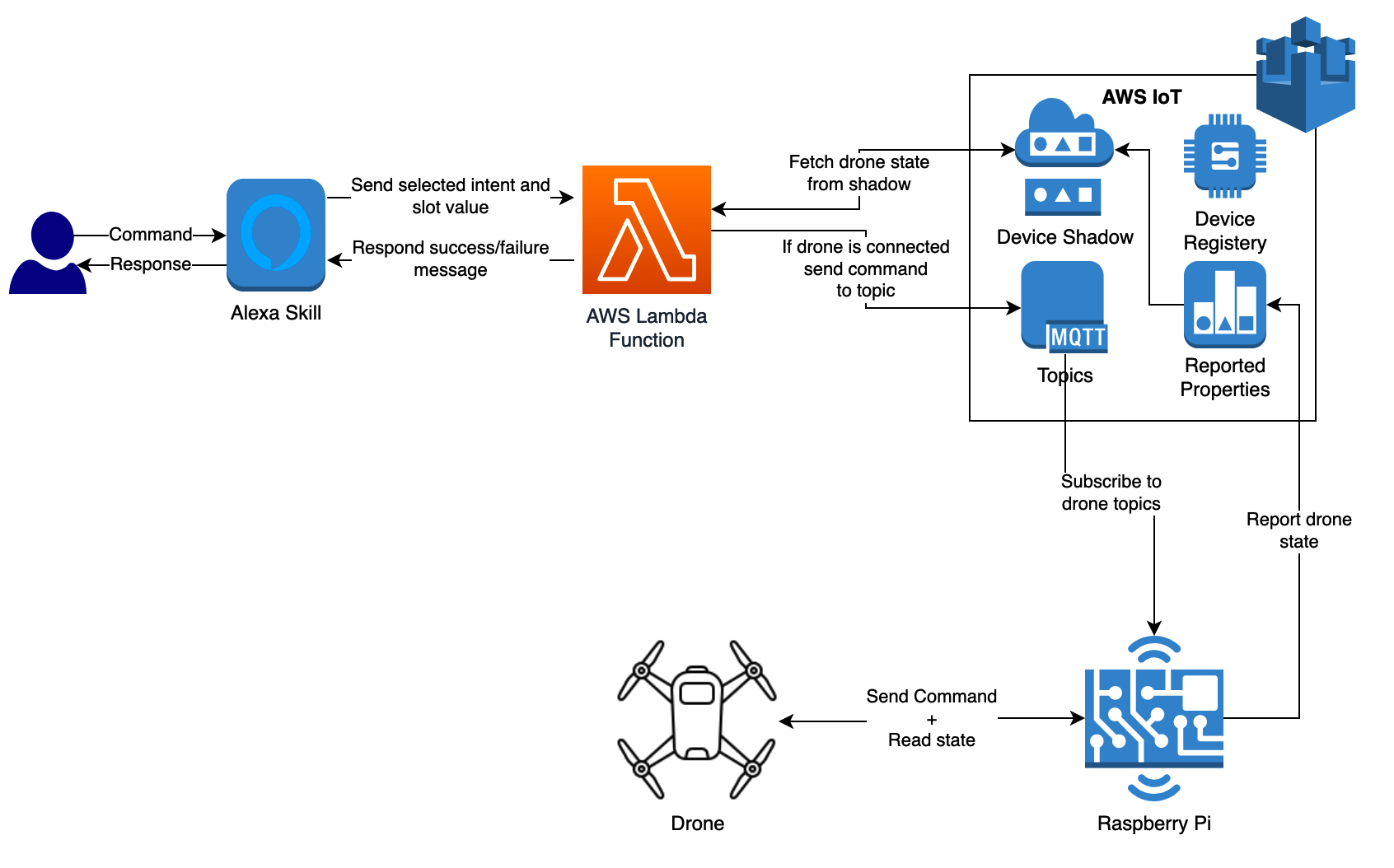
This is where 90% of new users fail. The connection sequence must follow precise timing—deviate by seconds, and the drone won’t recognize your device. Tello creates its own isolated WiFi network; your device must join this before app communication activates.
iOS Connection Must Follow This Order
- Open Tello app and wait for full load
- Tap “Connect to Tello” at top-right corner
- When “Connect” button appears, DO NOT TAP IT
- Power on drone—wait for slow LED pulse
- Return to app—the connection activates automatically
Tapping the “Connect” button prematurely locks the app into timeout mode. If the drone icon stays gray, force-close the app and restart from step 1.
Android Connection Requires Identical Timing
- Launch Tello app completely
- Select “Connect to Tello” at screen top
- Ignore the “Connect to Tello” pop-up button
- Turn on drone—confirm LED pulse pattern
- Remain in app—connection establishes without further action
Android users often miss step 3, tapping the pop-up button before powering the drone. This triggers “Device Not Found” errors. If this occurs, disable your device’s WiFi for 10 seconds, then retry.
Verify Flight-Ready Connection Status
A successful connection isn’t just about seeing the app interface—it requires specific visual and operational confirmations that prevent mid-flight crashes.
Confirm Live Camera Feed Appears
Within 8 seconds of correct connection, the app displays real-time video from Tello’s camera. A black screen or “No Signal” message means the WiFi handshake failed. Immediate fix: Power cycle both devices—turn off drone, disable your phone’s WiFi, wait 15 seconds, then restart the connection sequence.
Check Propeller Response Before Takeoff
With drone on flat surface, gently nudge the virtual left joystick upward in the app. All four propellers should spin smoothly at low speed. Any stuttering, grinding noises, or single-propeller movement indicates motor calibration issues. Power off completely and restart—do not attempt flight.
Validate Battery Percentage in App
The Tello app shows precise battery level—never trust the drone’s LED alone. For first flights, require 95%+ charge. Levels below 80% cause reduced motor power and erratic hovering. If app shows 100% but flight time is short, perform a full discharge/recharge cycle to recalibrate.
Avoid These Critical Setup Mistakes

Skipping these checks causes preventable failures that seem like hardware defects. Each takes 10 seconds to prevent but can ruin your entire session.
Battery tab facing downward: Inserting the battery upside down creates partial contact. The drone may power on but cut out during flight. Always verify the tab points skyward before sliding in.
Premature “Connect” button tap: Tapping the app’s connection button before powering the drone is the #1 failure point. The sequence must be: app open > tap connect > ignore pop-up > power drone > connection auto-completes.
Ignoring vision sensor cleanliness: The underside sensors (located between landing gear) detect surface movement for stable hovering. Fingerprints here cause immediate drifting. Wipe gently with microfiber cloth before first flight—never use liquids.
Prepare Tello for Stable Maiden Flight

Your drone is now technically ready, but these final checks transform shaky test flights into smooth aerial experiences. These steps take 90 seconds but prevent 70% of beginner crashes.
Position in Open Indoor Space First
Fly only in large, obstacle-free indoor areas for initial flights—gyms, hallways, or living rooms work best. Tello’s compact size makes it vulnerable to outdoor winds above 5 mph. Ensure 10+ feet of clearance in all directions from walls and furniture.
Confirm Propeller Direction Matching
Each propeller has “A” or “B” markings matching motor labels. “A” props go on counterclockwise motors (front-left, rear-right), “B” on clockwise (front-right, rear-left). Mismatched props cause violent spinning on takeoff. Verify before first flight—reversing two props corrects this.
Activate Beginner Mode in App
In the Tello app settings, enable “Beginner Mode” (labeled “Slow” on some versions). This caps maximum speed at 2.2 mph and disables flips, giving you reaction time to correct mistakes. Disable only after 10+ successful flights.
Your Tello setup is now complete and flight-ready. The entire process—from unboxing to stable hover—takes most users 45-60 minutes when following this sequence. Remember that proper setup prevents the vast majority of early flight issues, so never skip sensor checks or connection sequencing. For classrooms, bookmark this guide; students will need to reconnect drones each session, and having these steps eliminates setup delays. Now power up, take that first smooth hover, and enjoy the view from above—your aerial journey begins today.