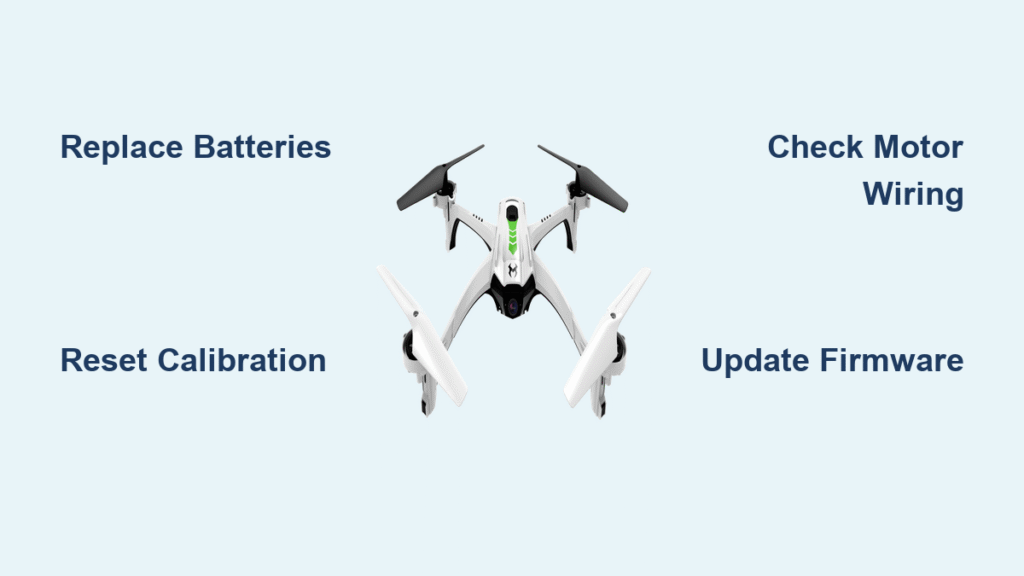Your Sky Viper drone sits grounded while the controller beeps relentlessly, or maybe it lifts shakily only to tilt violently to one side. These frustrating failures happen to every drone owner, but most issues have straightforward solutions you can fix yourself in under 15 minutes. This guide delivers battle-tested fixes for power failures, motor malfunctions, and GPS errors that keep your Sky Viper grounded. You’ll discover exactly how to fix a Sky Viper drone without expensive repairs or guesswork.
Whether you’re battling a controller that won’t sync, motors that won’t spin, or GPS that refuses to lock, we’ve got step-by-step solutions verified through real-world troubleshooting. Stop scouring forums for conflicting advice—these proven techniques get your drone airborne again fast. Let’s dive into the fixes that actually work.
Power Issues: Drone Won’t Turn On
Controller Continuous Beeping Fix
That relentless beeping from your controller usually means it’s screaming about low power or calibration errors. Weak controller batteries cause 80% of these connection failures, not drone defects. Always replace controller batteries first—old alkaline batteries can’t deliver the consistent voltage needed for stable communication.
Quick Fix Steps:
1. Move the left throttle stick completely up, then all the way down (this resets calibration)
2. Install fresh high-quality alkaline batteries in the controller
3. Power off both devices and wait 30 seconds
4. Turn on controller first, then the drone while holding it 3 feet away
5. Listen for beeping to stop within 5 minutes
If beeping continues, check for physical damage to the throttle stick mechanism. A stiff or sticky stick prevents proper calibration and requires gentle cleaning with isopropyl alcohol.
Battery Connection Problems
Sky Viper’s one-way battery plug prevents incorrect insertion, but vibration during flight often loosens connections. Look for these critical signs:
– Battery fails to click firmly into place
– Bent pins visible in the drone’s connection port
– Charger shows intermittent power (flashing light instead of solid)
– Flight time drops below 10 minutes despite full charge indicator
Always test with a known-good battery before disassembling your drone. If the problem persists, inspect the connection port with a magnifying glass for bent pins. Gently straighten any misaligned pins with a toothpick—never use metal tools that could cause shorts.
Rapid Light Flashing Solution
When lights flash rapidly then slow but never activate, your drone is stuck in throttle calibration failure. This commonly occurs if you powered on the controller with the throttle stick mid-position. Follow this precise reset sequence:
- Power off drone and controller completely
- Turn on controller first and ensure throttle stick is at bottom
- Move left throttle stick full up, then full down in one smooth motion
- Power on drone while holding it 3 feet away from controller
- Wait for lights to stabilize to solid blue before attempting flight
Skip any step and the calibration fails. If lights remain erratic after three attempts, update firmware via the Sky Viper Video Viewer 2.0 app before retrying.
Motor Failures: Props Won’t Spin

Single Motor Not Working
When one prop sits motionless while others spin, you’ve got a motor or wiring failure. Diagnose correctly by:
– Manually spinning each prop by hand with drone off (stuck motor = internal failure)
– Checking for loose wires at the motor’s connection point (common at the arm base)
– Comparing motor strength by gently resisting rotation (weak motor = failing)
– Verifying prop direction—upward air blowing indicates reversed installation
Replacement Guide: Swap faulty motors using a Phillips screwdriver. Match your model number (found inside battery compartment) when ordering replacements ($8-15 on eBay). Disconnect the old motor’s plug, remove two screws, and reverse the process for the new unit. Test each motor individually after installation before full flight.
Drone Tilts During Takeoff
Uneven lift where one side rises first signals motor imbalance. Immediate checks:
– Visually compare prop rotation speeds (slow motor = problem)
– Inspect props for cracks or warping on the weak side
– Confirm props aren’t installed upside down (check “A” and “B” markings)
– Test motor strength by hand resistance (should feel identical)
Critical Warning: If props blow air upward instead of down, swap them immediately—this forces the drone downward during takeoff. Correct installation has the curved edge facing forward when viewing from above.
GPS Signal Problems
No GPS Signal Outdoors
Sky Viper GPS requires 2+ minutes of clear sky view to lock satellites. Fix signal failures by:
– Power cycling drone after moving away from buildings/trees
– Waiting patiently for 3 minutes (don’t touch controls during acquisition)
– Checking GPS antenna under the shell for damage (requires opening)
– Avoiding metal surfaces that block signals (cars, bleachers)
Pro Tip: GPS failure automatically switches to indoor mode—functional but limited to 30 feet range with no position hold. Use this mode for emergency landings only.
GPS Shows Signal But Won’t Start
“Good to go” GPS reading with zero motor response indicates a software glitch. Resolve in 4 steps:
1. Update firmware immediately via Sky Viper Video Viewer 2.0 app
2. Perform factory reset (hold Land + Sport buttons 10 seconds)
3. Inspect GPS antenna connections inside the drone shell
4. Move to an open field with zero overhead obstructions
If problems persist after two firmware updates, replace the GPS module—it’s a common failure point after crashes.
Controller Sync Problems

Blinking “Locked” Controller
A blinking “locked” LED means controller-drone communication failed. Sync successfully by:
1. Holding Land + Sport buttons simultaneously for 5 seconds
2. Power cycling both devices
3. Placing controller within 3 feet of drone during startup
4. Waiting for solid blue LED on both devices
Button Location: The Sport button sits immediately below the Normal button on the controller’s lower right side—press both firmly until vibration feedback.
WiFi Connection Woes
Your phone showing “internet without connection” to the drone’s WiFi is normal. Connect reliably:
1. Enable drone WiFi hotspot (appears as “SkyViper_XXXX”)
2. Connect phone directly to this network (ignore warning triangle)
3. Open Sky Viper Video Viewer 2.0 app immediately
4. Keep phone within 10 feet during flight
If connection drops mid-flight, land immediately—this indicates severe signal interference.
Preventive Maintenance
Battery Care Essentials
Extend battery life:
– Never store batteries fully discharged (recharge to 50% before storage)
– Replace batteries showing less than 10 minutes flight time
– Charge within 24 hours after each flight session
– Store spares at room temperature away from metal objects
Pre-Flight Checklist
Prevent 90% of crashes with this 30-second routine:
– Verify GPS signal (2+ minutes outdoors)
– Confirm 100% battery charge on drone and controller
– Check all props for cracks and secure attachment
– Ensure clear flight area with no overhead obstacles
– Test motor response on ground before takeoff
Your Sky Viper should now respond reliably to commands with stable GPS lock. Remember that 70% of failures stem from low batteries or calibration errors—always start with these simple fixes. Keep this guide accessible on your phone during flights for instant troubleshooting. For persistent issues after trying these fixes, contact Sky Viper support at 1-800-347-7878 with your model number. Now get back in the air with confidence knowing exactly how to fix a Sky Viper drone when problems strike.