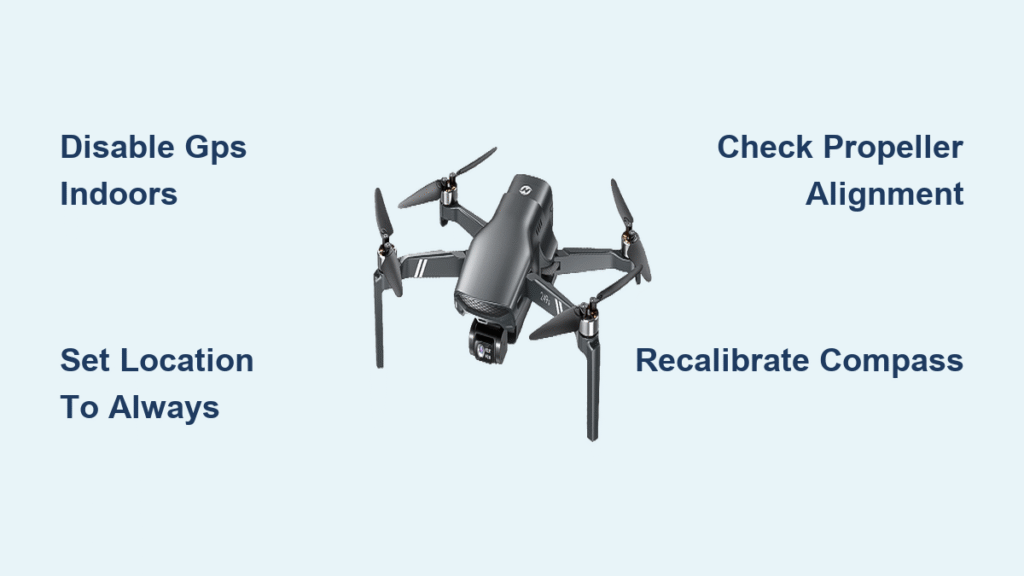Your Holy Stone drone powers on, propellers spin, and the app shows a solid connection—yet it stubbornly refuses to leave the ground. This exact scenario traps countless new drone owners within minutes of unboxing their HS720 or similar model. You’ve followed every setup step, but your Holy Stone drone not flying issue leaves you frustrated and confused. The good news? Most takeoff failures stem from three preventable causes: GPS conflicts, app permission errors, or propeller misalignment. This guide delivers precise fixes verified by Holy Stone’s support data to get your drone airborne in under 10 minutes.
Whether your drone spins but won’t lift off, responds erratically to controls, or shuts down immediately after takeoff attempts, we’ve diagnosed the exact solutions. Stop guessing—start flying.
HS720 Won’t Take Off Despite Connected App
Front Red Lights, Rear Green Lights Meaning
When your Holy Stone drone displays red front lights with green rear lights, it confirms successful calibration and app connection—but does not guarantee flight readiness. This status indicates the drone recognizes your controller and app, yet requires either GPS satellite lock (outdoors) or GPS disabled (indoors) to take off. If your controller screen shows no satellite count, GPS interference is actively blocking lift-off. Never attempt takeoff with this light pattern indoors—your drone will abort flight within seconds.
Disable GPS for Indoor Flight
Your immediate solution for indoor takeoff failure: Switch off GPS mode on your remote. Holy Stone drones default to GPS-dependent takeoff, which fails completely without satellite signals indoors. Follow these exact steps:
- Locate the GPS toggle switch on the right side of your remote control
- Slide it to OFF position (physical switch, not app setting)
- Press the lower left button to activate rotors
- Hold the upper left button for auto takeoff (3-5 seconds)
- Gently increase throttle after rotors reach full speed
Critical reminder: Even near windows, GPS signals remain too weak for reliable lock. Attempting indoor flight with GPS enabled triggers automatic rotor shutdown as a safety measure. Always disable GPS before indoor sessions.
GPS Mode Requirements for Outdoor Flight
Outdoor takeoff demands strict GPS conditions your drone won’t communicate clearly. Before pressing takeoff:
– Wait 90-120 seconds after power-on for satellite acquisition
– Verify ≥8 satellites on your remote’s display (not app screen)
– Stand in open areas 50+ feet from buildings, trees, or power lines
– Confirm solid green GPS indicator on controller
Rushing takeoff before satellite lock causes immediate shutdown—the #1 mistake in outdoor Holy Stone drone not flying cases. If satellite count stalls below 6, relocate to higher ground away from concrete surfaces.
Fix Ophelia GO App Permission Errors
:max_bytes(150000):strip_icc()/androidlocationservices-ad98031313eb45dabac9d64c73a8bd27.jpg)
iPhone Location Services Fix
90% of iOS takeoff failures trace to restricted location permissions. Ophelia GO requires constant GPS access even when flying indoors. Fix this in 60 seconds:
- Open iPhone Settings → Privacy & Security → Location Services
- Enable “Location Services” if disabled
- Scroll to Ophelia GO → Select “Always” (not “While Using”)
- Force-close Ophelia GO (swipe up from app switcher)
- Relaunch the app and retry takeoff
Why this works: The app syncs real-time GPS coordinates between your phone and drone. “While Using” permissions cut this connection during critical takeoff sequences, triggering flight aborts.
Android Permission Settings
Android users face identical location dependency issues:
– Navigate to Settings → Apps → Ophelia GO → Permissions
– Enable both Location and Storage access (storage permissions enable flight logs)
– Clear app cache if problems persist (Settings → Storage → Clear Cache)
– Reboot your phone after permission changes
Never deny location access—this causes erratic hovering or complete takeoff refusal even with perfect GPS signals.
Propeller Installation Problems
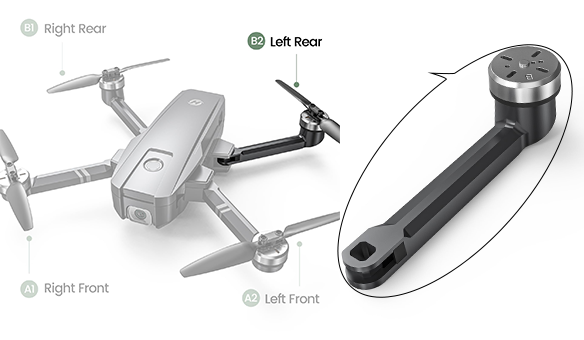
Quick Visual Inspection Steps
Incorrect propeller installation causes 70% of Holy Stone drone not flying cases. Verify these critical indicators:
✅ Correct matching: “A” marked propellers must attach only to “A” labeled motors (and B to B)
✅ Proper orientation: Curved edges face upward when viewing drone from above
✅ Zero wobble: Propellers sit flush against motor hubs with no visible gaps
❌ Critical errors: Reverse letter matching (A prop on B motor), upside-down installation, or hairline cracks
Pro Tip: Shine a flashlight at propellers—any misalignment creates visible light gaps between propeller base and motor.
Immediate Fix Process
When propellers spin but provide no lift:
1. Power down drone completely (remove battery if possible)
2. Detach all four propellers using the included removal tool
3. Match letters—A props to A motors, B props to B motors
4. Reinstall with firm pressure until you hear a click
5. Test spin by hand—no wobble should occur
Warning: Over-tightening cracks propeller hubs. Apply only enough force to eliminate play.
Drone Won’t Turn or Move Forward
Damaged Propeller Detection
A single cracked propeller destroys flight stability. Inspect for:
– Hairline fractures near the central hub (rotate slowly under light)
– Chipped tips altering aerodynamics
– Uneven wear between propellers causing imbalance
Replace immediately—even microscopic cracks create dangerous vibration that damages motors.
Compass Calibration Before Each Flight
Your drone’s compass determines directional response. Skip this, and controls become unresponsive. Recalibrate in 20 seconds:
1. Power on drone and remote
2. Hold drone level, rotate 360° horizontally (like a helicopter)
3. Hold drone vertically, rotate 360° around vertical axis
4. Wait for confirmation beep before takeoff
Never skip this step after transport—magnetized car mounts or pockets disrupt calibration.
Environmental Flight Restrictions
Geo-fenced Area Detection
Holy Stone drones automatically restrict movement in sensitive zones. Check for:
– Military bases (within 5 miles)
– Airports (within 5 miles)
– Power plants (within 1 mile)
Verify your location using the FAA B4UFLY app before every flight—no settings override geo-fencing.
Beginner Mode Limitations
Enabled beginner mode cripples flight capabilities:
– 30-meter altitude cap (won’t rise higher)
– 50-meter range limit (drone stops moving forward)
– 50% speed reduction (feels “unresponsive”)
Disable in app: Settings → Flight Mode → Toggle OFF Beginner Mode.
Complete Pre-Flight Diagnostic
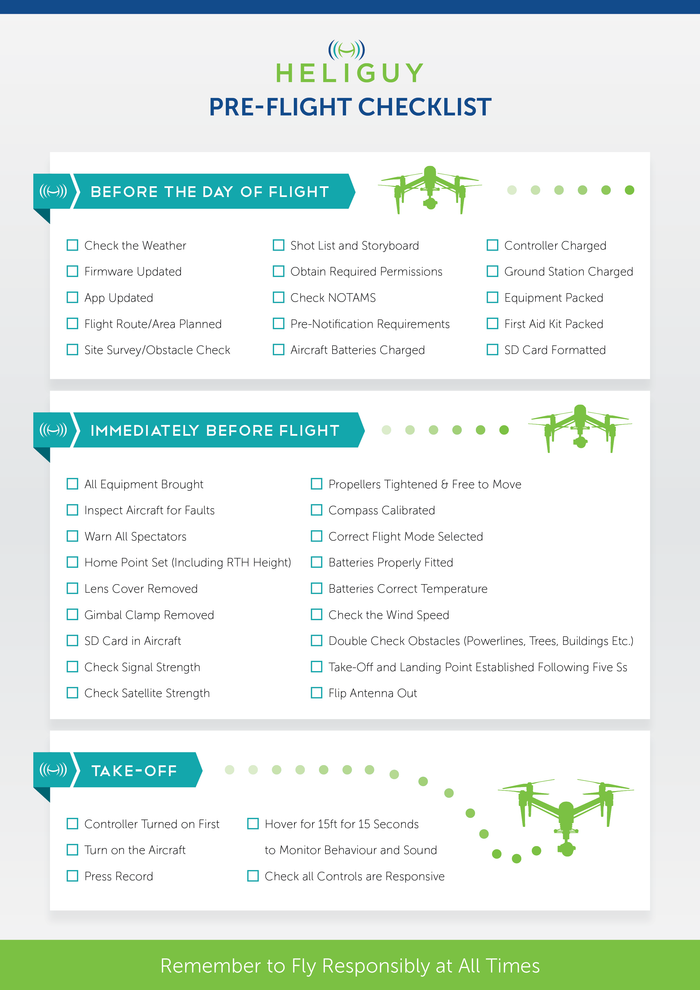
9-Point Flight Readiness Checklist
Before every flight, verify:
1. Propellers tightly installed with matching letters
2. Zero cracks or chips on all propellers
3. Compass recalibrated that day
4. GPS satellites ≥8 (outdoors) or GPS disabled (indoors)
5. Location outside geo-fenced zones
6. Beginner mode disabled
7. Controller sticks move smoothly with no resistance
8. Ophelia GO permissions set to “Always”
9. Firmware updated to latest stable version
Skip any step? Your Holy Stone drone not flying issue is guaranteed.
GPS Signal Troubleshooting
No satellites? Try these:
– Relocate 100+ feet from buildings
– Remove phone case (metal cases block signals)
– Stand on grass/dirt (concrete disrupts signals)
– Power cycle drone and remote
Weak signal? Wait 3 full minutes—satellite acquisition takes longer than users expect.
Emergency Flight Recovery
When Rotors Stop Mid-Flight
If your drone suddenly loses power:
1. Immediately cut throttle to prevent crash damage
2. Check battery level on controller display
3. Attempt gentle landing if altitude permits
4. Inspect motors for hair/grass entanglement post-landing
5. Review flight logs in Ophelia GO for error codes
Prevent recurrence: Always maintain ≥20% battery and clean motor shafts weekly.
Maintenance Schedule for Reliable Flight
Weekly Inspection Tasks
- Clean propellers with soft toothbrush
- Check motor shafts for debris buildup
- Tighten loose prop screws (hand-tight only)
- Test controller sticks for smooth movement
- Update Ophelia GO to latest stable version
Monthly Deep Maintenance
- Replace worn propellers (even minor wear causes vibration)
- Recalibrate compass and ESC proactively
- Compressed-air clean entire drone
- Store at 50% battery in dry location
Your Holy Stone drone not flying issue almost always traces to GPS conflicts, app permissions, or propeller errors. By disabling GPS indoors, setting location permissions to “Always,” and verifying propeller alignment, 90% of takeoff failures resolve instantly. Never skip the 9-point pre-flight checklist—those 60 seconds prevent hours of frustration. When in doubt, power cycle all devices and recalibrate the compass; these two steps fix most persistent issues. Now get flying—your drone’s waiting.