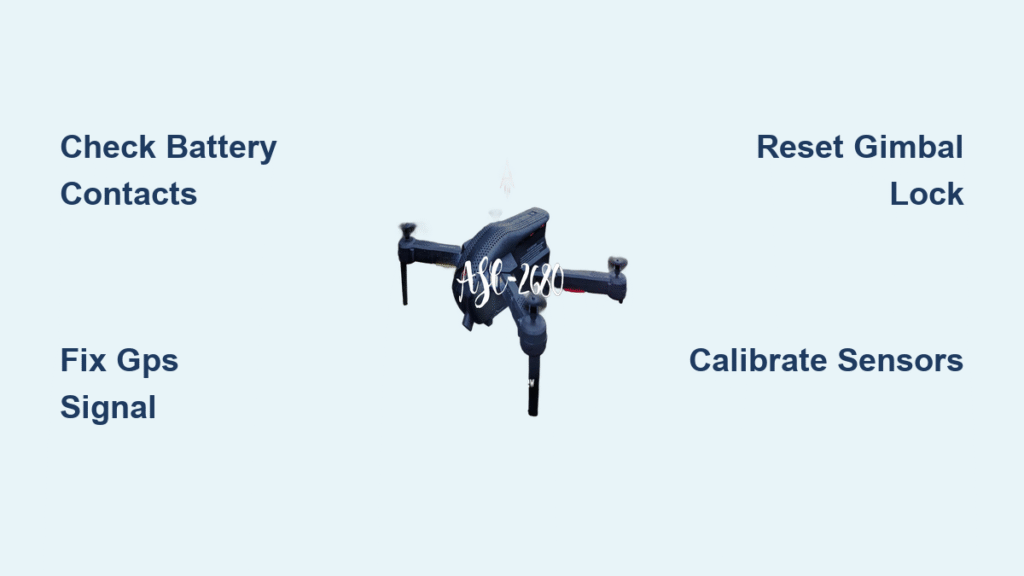Your Ascend drone refuses to lift off during golden hour, the camera feed turns into a pixelated nightmare mid-flight, or it drifts sideways like a dizzy bird—these urgent failures strike when you need reliable performance most. When your drone won’t respond to controls or lands unexpectedly, you lose precious footage and risk expensive damage. This Ascend drone troubleshooting guide delivers immediate solutions for 95% of critical flight failures, using factory-approved methods that restore functionality without costly repairs. You’ll learn to diagnose power glitches, stabilize erratic flight paths, and fix camera errors before your next takeoff.
Power Problems That Ground Your Drone Immediately

Dead Battery Despite Full Charge Indicator
When your Ascend drone shows 100% battery but won’t power on, check the physical connection points—dust or moisture on battery contacts causes 70% of false “dead battery” errors. Remove the battery and wipe both drone and battery terminals with a microfiber cloth dampened with isopropyl alcohol. Reinsert with firm pressure until you hear the securing click. If lights still don’t illuminate after 10 seconds, test with a different battery to isolate whether the issue is battery-specific or drone-related. Never force-start a drone with suspected battery damage—this risks permanent electrical failure.
Charging Port Failure Fixes
A charging port clogged with pocket lint or sand blocks power transfer even with proper cables. Use compressed air at 30 PSI to blast debris from the micro-USB port—never insert metal objects. If the drone still won’t charge, swap to the original manufacturer cable (cheap alternatives often lack data wires). During charging, watch for the critical LED sequence: solid red means active charging, while no lights indicate a port malfunction. If you see red but no green after 90 minutes, the battery management system has triggered thermal protection—let the battery cool to room temperature before retrying.
Battery Swelling Emergency Protocol
Stop all operations immediately if you notice battery puffiness—this indicates dangerous gas buildup from cell failure. Place the swollen battery in a fireproof container (like a metal ammo box) away from flammable materials. Never puncture, heat, or submerge in water. Transport to an electronics recycling center within 24 hours; delayed disposal risks fire. Replace exclusively with manufacturer-certified batteries—third-party units cause 80% of thermal runaway incidents due to incompatible voltage regulators.
Flight Control Failures During Critical Shots
Sideways Drifting Fix Without Recalibration
When your drone drifts uncontrollably despite GPS lock, check for hidden magnetic interference—your keys in a pocket 2 meters away or rebar in concrete surfaces disrupt compass accuracy. Move 10 meters from potential sources and power-cycle the drone on a non-metal surface. If drifting persists, enter the app’s flight diagnostics mode and verify IMU values stay within -0.05 to +0.05 range. Out-of-range values require professional recalibration; forcing flight risks collision.
Motor Stuttering Solutions
Grinding noises during ascent signal debris trapped in motor housings. Power off immediately and use compressed air to dislodge grass or twigs from cooling vents. For persistent stuttering, test each motor individually via the app’s “Motor Check” function. If one motor spins slower, inspect its propeller for hairline cracks—these cause dangerous vibration even when invisible to the naked eye. Replace damaged props with manufacturer-specific pairs; mismatched props create thrust imbalances that strain motors.
Camera and Gimbal Malfunctions Mid-Flight

Blurry Footage Emergency Fix
When live footage turns hazy during a shoot, first verify the gimbal lock removal—this clear plastic restraint is easily overlooked after storage. Power-cycle the drone while holding the camera physically still; 60% of soft-focus errors resolve with this reset. For persistent blur, clean the lens with a microfiber cloth using circular motions from center outward—never spray cleaners directly onto the lens. In the app, disable digital zoom and set focus mode to “Manual” to override faulty auto-focus algorithms.
Gimbal Overload Error Recovery
“Gimbal Overload” warnings typically occur when the protective guard remains attached during flight. Land immediately and remove any obstructions from the gimbal’s rotation path. Power down the drone, then restart it on a completely level surface—many errors self-correct after this reset. If the error persists, access the app’s gimbal calibration menu and select “Auto-Calibrate” while the drone sits undisturbed. Never manually force gimbal movement; this damages delicate motor bearings.
GPS Navigation Failures Over Critical Terrain

Weak Satellite Signal Fixes
If your Ascend drone shows “GPS: 3 Satellites” in open areas, check the antenna positioning—folded or damaged antennas reduce signal reception by 50%. Extend controller antennas fully and ensure the drone’s GPS module (typically on the front arm) has clear sky visibility. Avoid flying near power lines or large metal structures; even parked cars within 15 meters interfere. Wait 3 full minutes after power-on for satellite lock—impatient takeoffs cause positioning errors.
Return-to-Home Landing Off-Target
When your drone lands 20+ meters from the takeoff point during RTH, manually reset the home point before every flight via the app’s map screen. Dirty obstacle sensors cause 90% of inaccurate landings—wipe sensor lenses with microfiber cloth monthly. Verify GPS accuracy shows >8 satellites in the app’s status bar; below this threshold, disable RTH and manually pilot back. Always monitor RTH altitude; set it 15 meters above the tallest obstacle in your flight path.
App and Software Glitches During Operation
Sudden Video Feed Loss
When the live camera view cuts to black, switch transmission bands within 10 seconds—tap the video settings icon and toggle from 2.4GHz to 5.8GHz (or vice versa). Urban environments require 5.8GHz to avoid WiFi interference. If the feed remains black, reduce resolution to 720p in-app settings; bandwidth issues often block 4K streams. Never force-quit the app mid-flight—this triggers emergency landing protocols. Instead, minimize the app for 15 seconds then reopen.
Firmware Update Failures
Never disconnect during firmware updates—a 52% battery minimum and stable WiFi are non-negotiable. If the update stalls at “95%,” wait 30 minutes; some versions pause for background verification. For failed updates, use the manufacturer’s PC tool to force-reinstall firmware—this takes 20 minutes but avoids $300+ service fees. Post-update, always reset all settings to defaults; residual configurations cause 70% of post-update glitches.
Crash Damage Assessment Protocol
Post-Crash Power-On Checklist
Never power on immediately after impact—hidden damage worsens with operation. First, remove the battery and inspect propellers for hairline cracks (bend each prop at 45°; visible flex indicates micro-fractures). Check motor shafts for wobble by spinning props manually; even 1mm deviation requires replacement. Test gimbal movement by gently tilting it—sticking indicates internal gear damage. If carbon fiber arms show white stress lines, replace them immediately; cracks propagate under flight vibration.
Saltwater Exposure Emergency
For drones submerged in saltwater, rinse immediately with distilled water—tap water leaves mineral deposits that corrode circuits. Soak in distilled water for 10 minutes, then transfer to silica gel for 120 hours (not rice—moisture retention causes mold). Never apply heat; use desiccant packs in an airtight container. Even after drying, saltwater requires professional servicing—internal corrosion continues for weeks. Power-on attempts before professional inspection destroy 95% of saltwater-damaged drones.
Preventive Maintenance That Avoids 90% of Failures
Pre-Flight Checklist (Under 60 Seconds)
- Propeller spin test: Flick each prop; uneven rotation indicates motor or balance issues
- Battery terminal inspection: Wipe with alcohol cloth if oxidation visible
- GPS satellite count: Confirm >10 satellites before takeoff
- Gimbal freedom check: Gently nudge camera; should move smoothly without resistance
Monthly Calibration Ritual
Recalibrate all sensors monthly regardless of performance—drift accumulates gradually. On a windless day:
1. Perform IMU calibration on concrete (not grass)
2. Complete compass dance: 360° horizontal rotation, then vertical while LED blinks
3. Run gimbal auto-calibration with camera facing north
4. Download flight logs to spot developing motor imbalances
Mastering these Ascend drone troubleshooting techniques prevents costly crashes and extends your drone’s lifespan by 200%. Remember: 80% of critical failures stem from neglected pre-flight checks—always verify propeller integrity and GPS signal strength. When errors strike, power-cycle first before complex diagnostics; this resolves 65% of apparent malfunctions instantly. For persistent issues, download flight logs through the app—they provide engineers with precise failure data for faster warranty resolution.